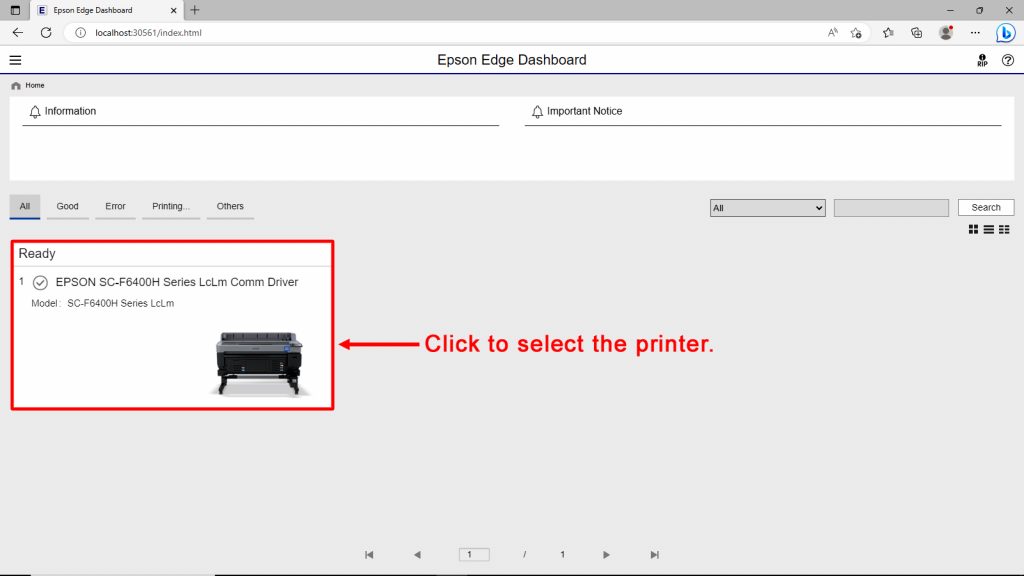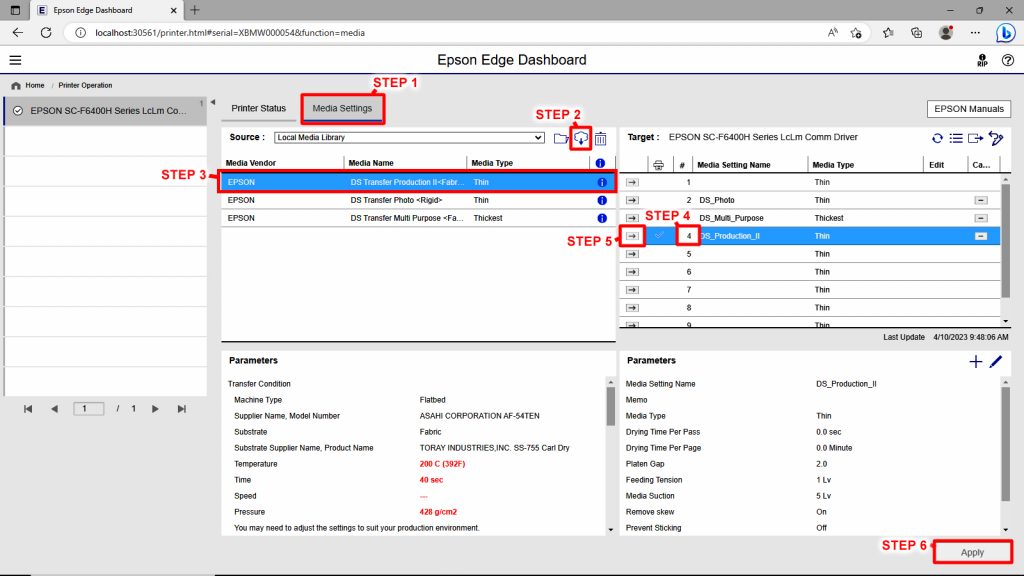加载介质设置和 Epson Edge Dashboard
仪表板设置和从云端下载媒体设置:
第一步是安装我们在以下网页上列出的爱普生组件:
https://wasatch.com/epsonf64components/
具体来说,应安装打印机的通信驱动程序、Epson Edge Dashboard 和 EpsonNET 实用程序。
在爱普生边缘仪表板中,您需要在下载媒体设置之前注册打印机。
启动爱普生边缘仪表板后,您的打印机应自动注册。 但是,如果打印机未自动注册,请手动注册。 要手动注册打印机,请转到打印机注册屏幕。 注意:首次启动爱普生边缘仪表板时会显示此屏幕。 单击“添加搜索”开始搜索要注册的任何打印机。 找到的打印机将添加到打印机列表中。
下载媒体设置:
您可以使用爱普生仪表板将媒体设置下载到打印机。
从仪表板的主屏幕中,选择打印机(请参阅图 1)。
插图 1
以下步骤用于将介质设置下载、选择和安装到 Epson 打印机上(参见图 2)。
-
- 第1步: 切换到 媒体 标签。
-
- 第2步: 点击 云 图标搜索可用的媒体设置,然后下载。
-
- 第 3 步:选择适当的设置。
-
- 步骤4:选择要将媒体设置复制到的插槽。 如果所选插槽已包含媒体设置,则它们将被新设置覆盖。
-
- 步骤5: 单击箭头图标将媒体设置传输到目标插槽中。
-
- 步骤6:点击 申请 接受(保存)媒体设置传输。
插图2