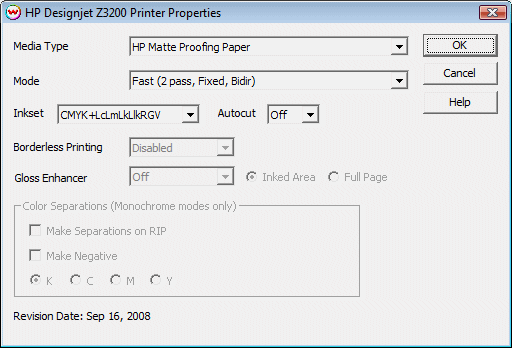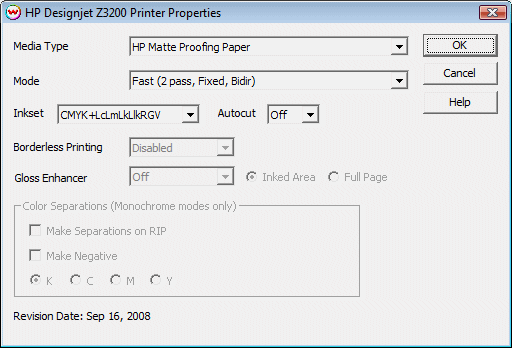HP DesignJet Z3200
April 6, 2011
If you press the Properties button for this device, the window shown below will launch. On this window,
you can select the various settings available on the printer.
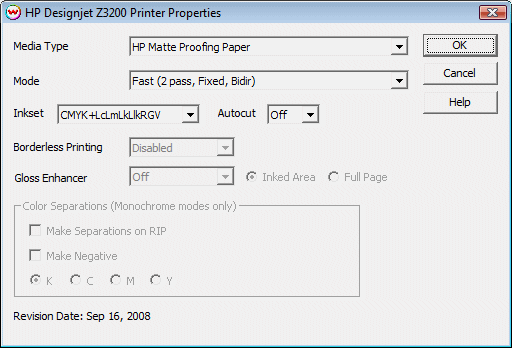
- Media Type:
Select the media type that matches (or is closest to) the media loaded on the printer. Must match media setting on front panel of printer.
- Mode:
This controls the number of passes, dot size, and print direction of the printer. A high setting will take longer to print than a draft setting. A high setting will be of better quality than draft.
- Inkset:
Select the inks to be used. CMYK+LcLmLkLlkRGV, CMYK, or Mono modes.
- Autocut:
If enabled, this will cut the media at the end of each print.
- Borderless Printing:
For certain media types, it is possible to enable borderless printing. This will print a job from edge to edge with no margins.
- Gloss Enhancer:
Available for glossy medias, using a variable dot print mode, and CMYK or CMYK+LcLmLkLlkRGV inksets only. Can be set to print only on Inked Areas of your print or Full Page (including paper white.)
- Color Separations: The controls are the same as those of other printers, and are
only available if a monochrome mode has been selected as the Ink Type (See
above).
-
Separations on RIP: This will cause the RIP to separate the image into CMYK plates.
-
Make Negative: This inverts monochrome images when printed.
-
KCMY: This allows you to print monochrome images to any of the heads
in the printer. This is especially useful to eliminate overuse of a single
printhead when printing only monochrome.