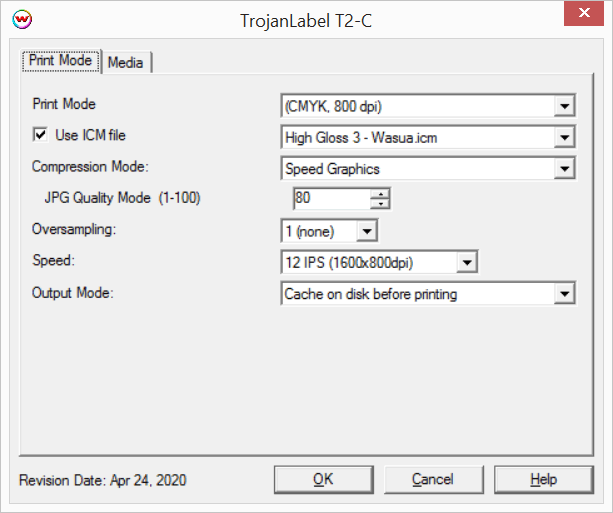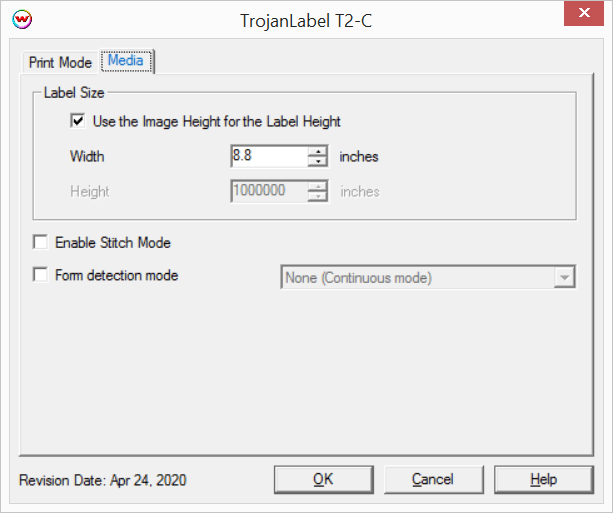TrojanLabel T2-C
TrojanLabel T2-C
May 8, 2020
Important Notes:
- Before printing to an TrojanLabel T2-C printer you will need to install the Microsoft Visual C++ components that can be found in your installation source in the misc\Microsoft folder. By default, the location will either be C:\Wtemp\WasatchSoftRIPxx\misc\Microsoft, or, if installing from a CD, misc\Microsoft from the root of the disc. Double click the .exe file that you find in that folder. If you are receiving an IAPI.DLL error it is because this needs to be installed on the PC.
- For complex, very large files, or long runs that use expensive media, best practice is to make test runs on low-cost media first to ensure that the job runs to completion. Some jobs might require adjustment to compression in order to avoid failures during printing.
Wasatch recommends using the Fast Layout feature with TrojanLabel printers. For additional details regarding the Fast Layout feature please see the Fast Layout help pages.
The following firmware revisions are currently supported with Wasatch SoftRIP:
Print Mode Options:
To launch the printer properties for this driver, choose 'Setup' from the 'Print' menu, then click on the 'Edit' button, and then click on 'Properties'.
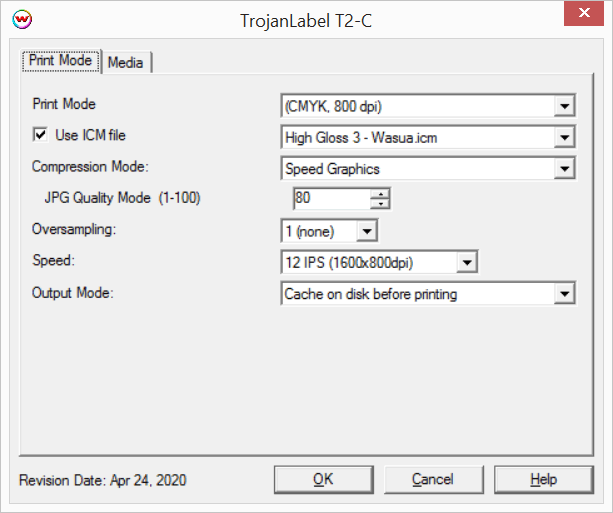
- Print Mode: Select the rip resolution.
- Use ICM file: Specify ICM file to be used for dither control. Leave this control unchecked unless specifically instructed by otherwise by Wasatch service.
- Compression Mode: Set compression mode (there will be only one choice on normal installations).
- Speed Graphics: Image data will be compressed based on the JPG Quality Mode setting.
- JPG Quality Mode: Set the quality mode (1-100).
- Oversampling: Set the oversampling value (1-4). Higher values make the RIP slower while improving image quality in some cases. This should normally be set to '1'.
- Speed: Set the print speed and print resolution (12 IPS 1600x800dpi or 6 IPS 1600x1600dpi).
- Output Mode: Set the method of spooling data.
- Cache on disk before printing: All print data will be written to the hard drive before spooling to the physical connection. This is the most reliable mode of operation, but does introduce a delay to the start of printing.
- Stream to physical connection: Data will be spooled to the physical connection as it is generated. Prints will begin quicker than 'Cache on disk before printing', although issues can be encountered if print data is difficult to compress. If print jobs fail with this Output Mode selected, change the setting to the default of 'Cache on disk before printing'.
- Destination Folder: Set destination folder to use when 'Cache on disk before printing' is selected.
Media:
When you click on Media, the following properties page will be displayed:
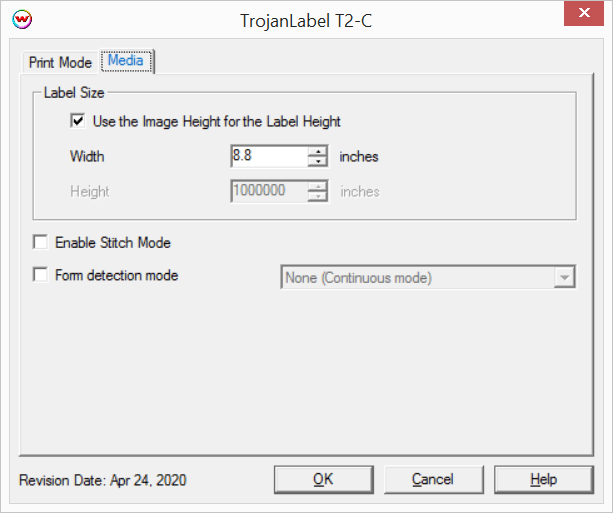
- Label Size:: Set the size of the labels to be printed.
- Use the Image Height for the Label Height: Check box to automatically set the label height to the height of the image being printed.
- Width/Height: Enter Width and Height of the physical label.
- Enable Stitch Mode: Prints the entire image as a single page. Option only available when continuous printing has been selected.
- Form detection mode: Set the detection type for converted or pre cut media. For continuous printing do not enable the control.
- Label Edge: Uses transmissive sensor to find pre cut label edges.
- Pre-printed marks: Uses reflective sensor to find marks printed on reverse of label roll.
NOTE: The TOF Mode, in the Media Settings on the printer's front panel must match the type of media selected in SoftRIP. (Continous, Diecut, or Blackmark)
[ Wasatch Home ]
 TrojanLabel T2-C
TrojanLabel T2-C TrojanLabel T2-C
TrojanLabel T2-C