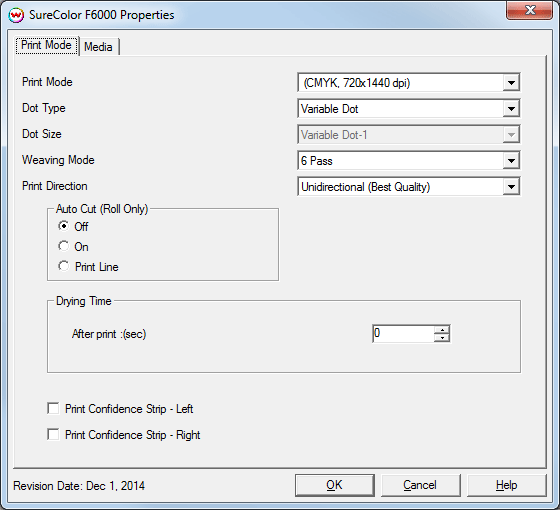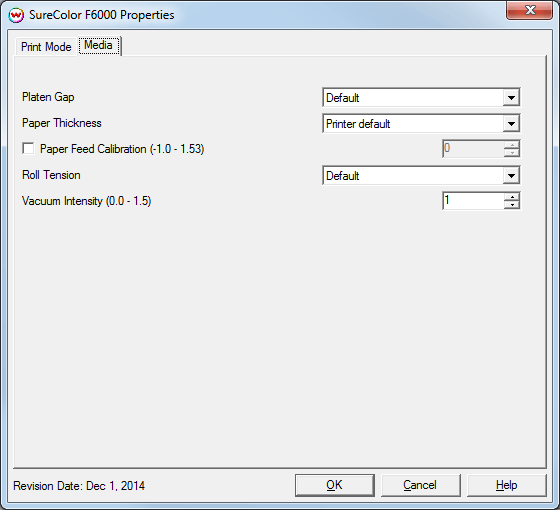Epson SureColor F6000 Series
Epson SureColor F6000 Series
December 1, 2014
Important notes:
- Due to communication difficuties, a USB connection to the Epson SureColor F6000 Series printers should not be used. A network connection to the printer should be used instead.
- For optimal quality when printing, it is recommended to use the 'Custom Paper Settings' option in the 'Paper Menu' menu on the front panel of the printer to setup a new Paper Setting (1-10).
- When the selected Paper Setting on the front panel of the printer is set to '0: RIP Settings', the settings in SoftRIP will be used by the printer but the quality of prints may not be optimal, as 'Head Alignment' and other front panel media options may not function properly.
The settings for the following controls in SoftRIP will be overridden when Paper Setting 1-10 is selected on the front panel of the printer:
- Platen Gap
- Roll Paper Tension
- Vacuum Intensity
- Paper Feed Calibration
- When selecting an Imaging Configuration for the printer, ensure that the settings from the 'Info' selection in the 'Imaging Configuration' window are entered correctly into the currently selected media on the front panel of the printer. These settings can be accessed from the main interface for SoftRIP by clicking on 'Print', then 'Setup', selecting the Imaging Configuration you would like to use, clicking 'Edit' and then the 'Info' button in the 'Imaging Configuration' window. An example image showing this can be found here.
- Additional 'High Quality' options for use when printing to rigid substrates can be enabled with a special registration code. This registration code, which allows for SoftRIP control of the quality mode, requires special firmware and printer configuration steps by an Epson technician for use.
Print Mode:
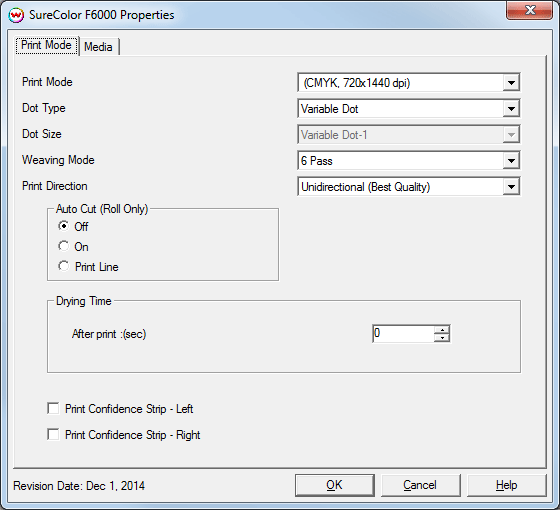
- Print Mode: Select the ink type and resolution for printing.
- Dot Type: Select between Fixed Dot and Variable Dot.
- Dot Size: Select between the available Fixed Dot and Variable Dot settings.
- When 'Dot Type' above is set to 'Variable Dot', a single Variable Dot selection is available.
- When 'Dot Type' above is set to 'Fixed Dot', three Fixed Dot selections are available.
- Weaving Mode: Select the weaving mode (and associated pass count) used during printing.
- Print Direction: Print in one direction for the best quality (Unidirectional) or in both directions for higher speed (Bidirectional).
- Auto Cut: Select whether to cut the image or print a line in order to cut by hand later on.
- Drying Time: The following additional controls for drying are available.
- After Print: (sec): Set a drying time (in seconds) after the print has completed.
- Print Confidence Strip: Select whether to print a confidence strip on the left side, right side or both.
Media
When you click on the Media tab, the following properties page will be displayed:
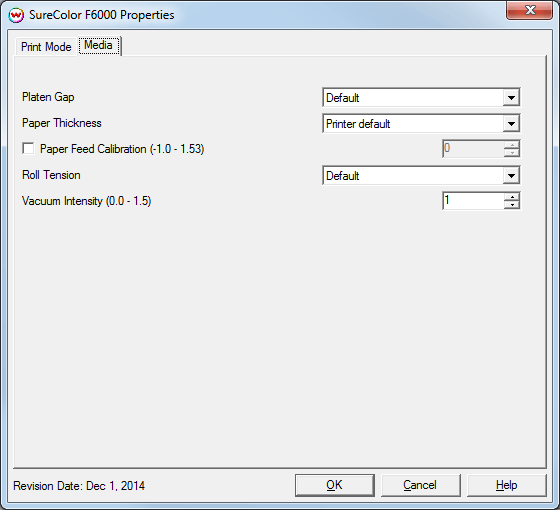
The Media page allows you to fine tune the settings for the media loaded on the printer.
- Platen Gap: Select the platen gap distance (the distance between the print head and the media).
- Paper Thickness: Select the thickness of the media.
- Paper Feed Calibration: Check to send a percentage value for a media feed compensation.
To find the Paper Feed Calibration Value:
- Print a line that is 1000 mm long in the paper feed direction.
- Measure the actual printed distance.
- Enter the percentage difference. For example, enter -1 if a measurement of the print is a value of 990 mm (-1% difference).
- Roll Tension: Increase tension if creases appear in media during printing.
- Vacuum Intensity: Sets the suction intensity of the vacuum from 0 - 1.5.
 Epson SureColor F6000 Series
Epson SureColor F6000 Series Epson SureColor F6000 Series
Epson SureColor F6000 Series