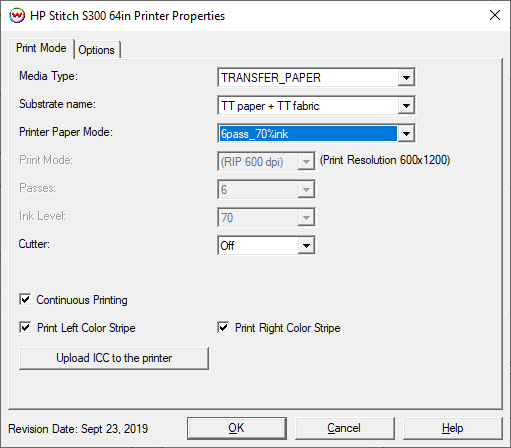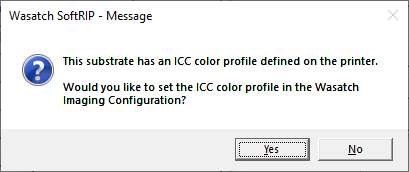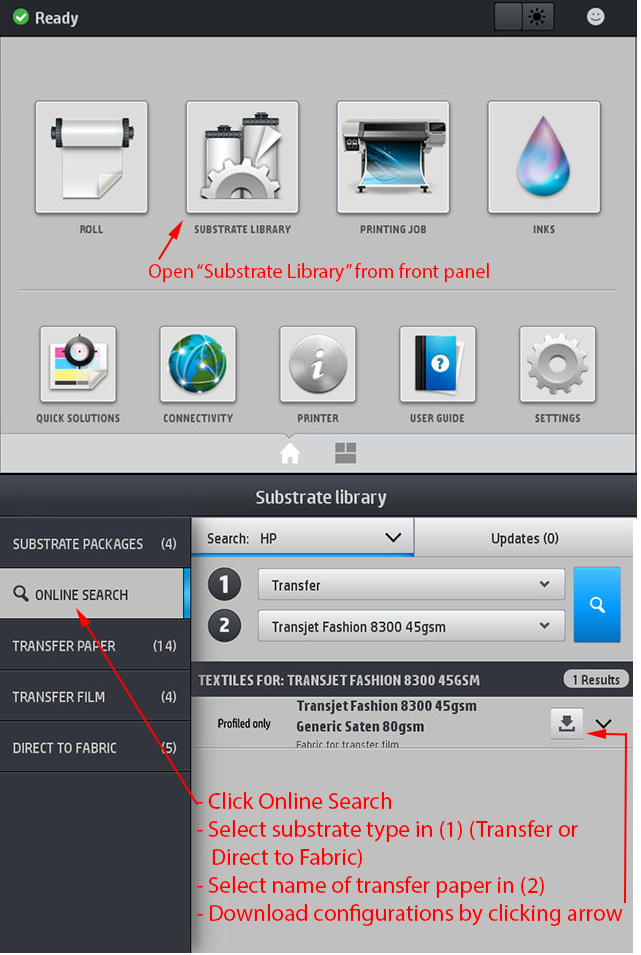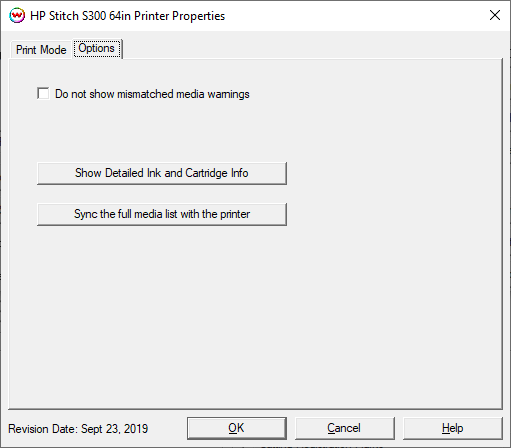HP Stitch S300/S500 Help Page
HP Stitch S300/S500 Help Page
Sept 23, 2019
Print Mode:
Pressing the Properties button next to the Printer Model window on the
Imaging Configurations screen will launch a control panel for this printer.
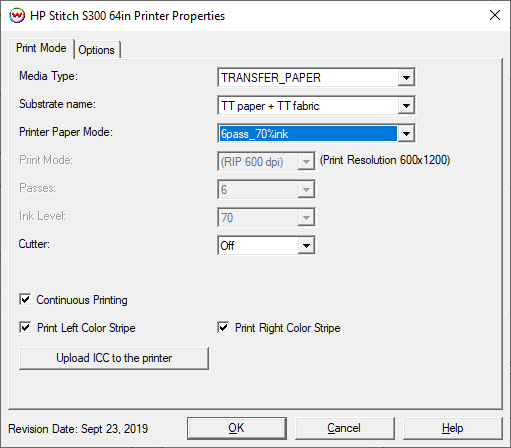
- Media Type: Media presets are stored on the printer in several categories. Select the media type loaded on the printer.
- Substrate name: Select the media preset currently loaded on the printer.
- Printer Paper Mode: Select the Paper Mode created on the front panel of the printer or downloaded from HP's site. If no Paper Mode has been created select 'Use RIP Settings'. When clicking OK on the Properties window if the selected Paper Mode has an associated ICC profile a message will appear asking whether the ICC should be applied to the current Imaging configuration. It is recommended to click Yes on this message. See Illustration #1 below.
- Print Mode: Select the desired resolution for the printing process. Note: both the rip resolution and the print resolution will be displayed. This control is only available if 'Printer Paper Mode' is set to 'Use RIP Settings'.
- Passes: Select the number of passes to use during printing. Available options will vary depending on the Print Mode currently selected. Typically higher pass counts produce higher quality output. Lower passes will print at a faster speed. Higher passes can also increase the maximum Ink Level value available.
- Ink level: Informational field which displays the current Ink Level setting for the given Printer Paper Mode, Print Mode, and Passes settings.
- Cutter: Select whether to cut the media after each print job completes.
- Continuous Printing: Checking this control will group consecutive jobs together, delaying the ink drying phase until the print run is complete. This feature will result in faster output of print jobs.
- Print Color Stripe/s: Select one or both controls to print a Color Stripe on the Left, Right or both edges of the print. When printing Color Stripes you must reduce your Paper Width in SotrRIP's Print -> Setup window by 15mm or 0.6" for each Color Stripe checked. If both are checked reduce the Paper Width by 30mm or 1.2".
- Upload ICC to the printer: This control will upload an ICC profile to the printer. The ICC profile will be associated with the currently selected Printer Paper Mode. Uploading a custom ICC profile will allow for easy sharing of printer settings to multiple locations or printers. On the web interface of the printer select 'Setup' and 'Substrate presets management'. This control will allow a user to Import/Export the Printer Paper Modes as an .OMS file. Note: When the ICC profile is uploaded to the printer the ICC will be renamed with the currently selected 'Paper Printer Mode' name.
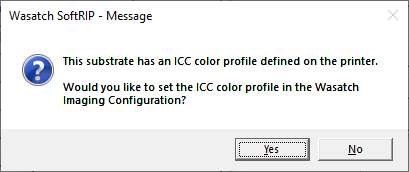
Illustration #1
***Additional note on downloading HP Media Presets***
You can download Media Presets or .OMS files by the method's listed below.
- On the printer's front panel select 'Substrate Library'. On the left edge select 'Online Search'. Follow the on screen prompts to complete the download. See Illustration #2 below.
- HP's Media Solutions Locator - refer to HP's User Manual for more information. After downloading the .oms file from the Media Solutions Locator you will import the file on the web interface. Under 'Substrate presets management' select Import and browse to the downloaded .OMS file.
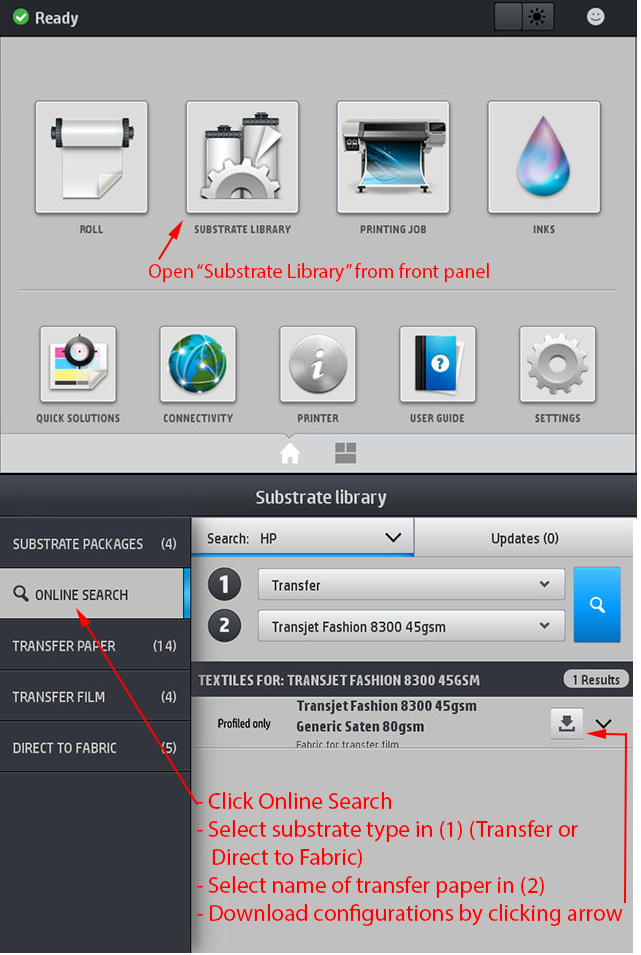
Illustration #2
Options:
The second tab, named 'Options' is displayed below.
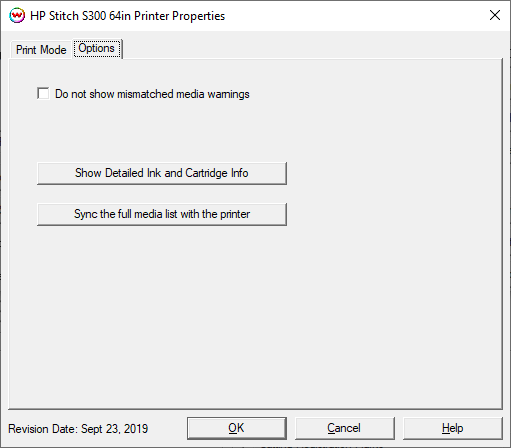
- Do not show mismatched media warnings: Disable prompt when media type in SoftRIP does not match media type selected on front panel of the printer.
- Show Detailed Ink and Cartridge Info: Pressing this button displays detailed information about the print heads and ink cartridges loaded into the printer.
- Sync the full media list with the printer: Pressing this button will download the entire media list form the printer. In the case of media types or print modes being out of sync with what is displayed on the front panel of the printer it is recommended to click this button.
[ Wasatch Home ]
 HP Stitch S300/S500 Help Page
HP Stitch S300/S500 Help Page  HP Stitch S300/S500 Help Page
HP Stitch S300/S500 Help Page