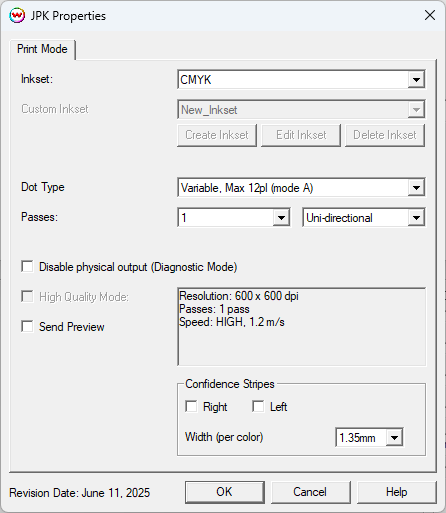MS JP6 / JP7 / JPK
MS JP6 / JP7 / JPK
June 18, 2025
Print Mode:
Pressing the Properties button next to the Printer Model
window on the Imaging Configurations screen will launch the control
panel for this printer.
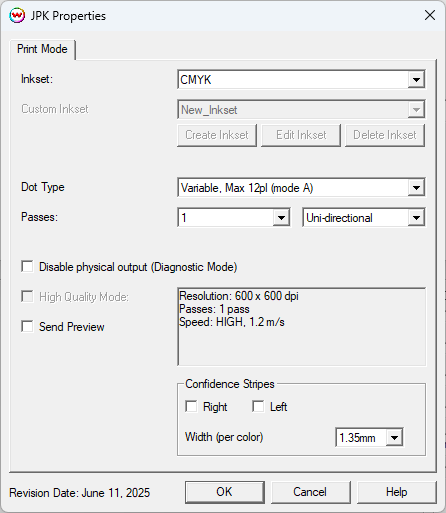
This page allows you to select from the following parameters:
- Inkset: Select which inkset to use for printing, Choose CMYK or Custom Inkset.
- Custom Inkset: Select a previously created custom
inkset, from the drop-down menu, or choose the Starter Inkset to begin
creating a new inkset.
- Create Inkset: Create a new custom inkset.
- Edit Inkset: Edit an existing custom inkset.
- Delete Inkset: Delete an existing custom inkset.
- Dot Type: Select which variable dot mode and droplet size to use for printing.
- Passes: Select the number of passes to use during printing. Choices are dependant on the Dot Type currently selected.
- Direction: Choose to print in one direction(Unidirection), for the best quality, or in both directions(Bidirection) for higher speed.
- Disable physical output (Diagnostic Mode): The diagnostic mode has been included to test if output speed is sufficient for using printer.
- High Quality Mode: Checking this control will enable the high quality mode. Option is not available in all passes.
- Send Preview: Checking this control will enable the file preview in MS QWizard utility.
- Confidence Stripes: Optional color stripes can be printed on the right edge, left edge, or along both edges of the media.
- Width(per color): Set the desired printing width for the confidence strips.
Auto-Generation:
The Auto-Generation controls are located on the second tab.View more information on Auto-Generation HERE.
 MS JP6 / JP7 / JPK
MS JP6 / JP7 / JPK MS JP6 / JP7 / JPK
MS JP6 / JP7 / JPK