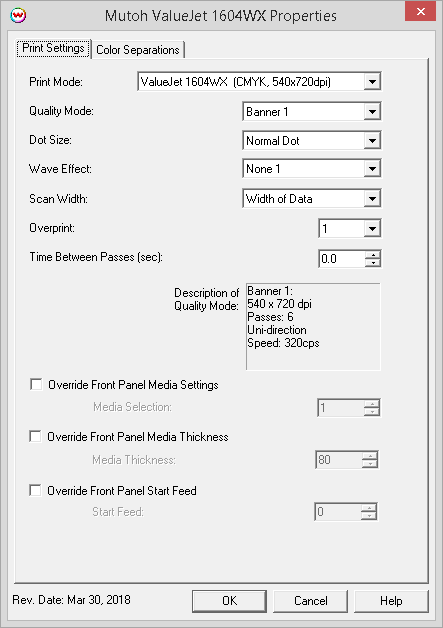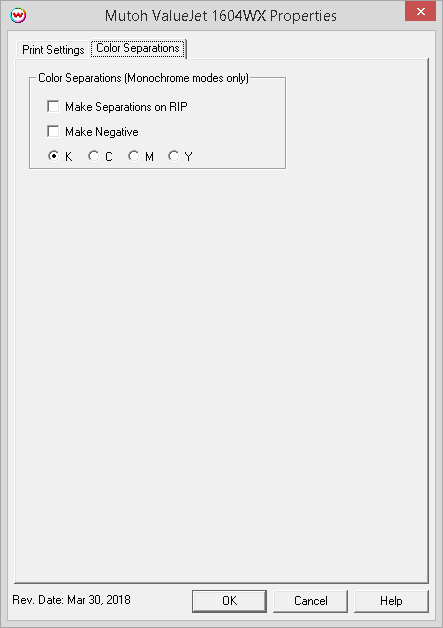March 30, 2018
NOTE: This driver has been tested using a VJ-1604WX in High speed mode. Some print options that are only valid when the printer is configured for Normal speed mode can be made available by request.
To determine which speed mode the VJ-1604WX is using, from the front panel of the printer press the following: Menu -> Setup -> Media Type -> Type 1 -> Print Mode -> Banner 4. While pressing the right button, if "720x720S" is displayed, the printer is set to High/Super High speed mode. If "720x720N" is displayed, the printer is set to Normal speed mode.
For more information please refer to printer documentation or contact the manufacturer.
Print Mode:
Pressing the Properties button next to the Printer Model window on the Imaging Configurations screen will launch the control panel for this printer.
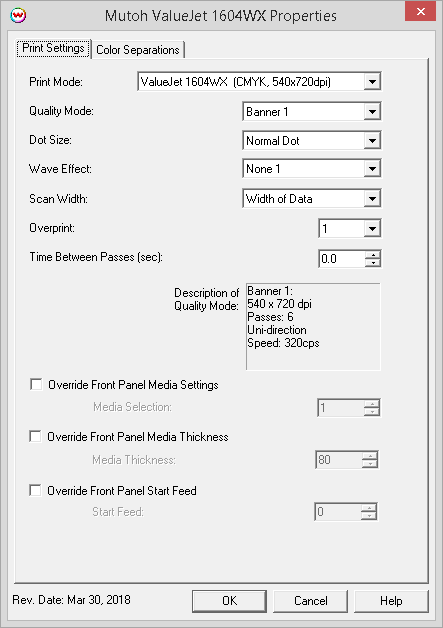
- Print Mode: Select the ink type and printing resolution.
- Quality Mode: This sets some of the quality settings, such as pass count, print direction and head speed.
- Dot Size: Select the type of dot, variable or fixed.
- Wave Effect: Select the wave pattern used during printing.
- Scan Width: Choose if the print head should travel only the distance of the print or the width of the media
- Overprint: Select the number of times the printer prints over the colored area. For example, if 2 is selected, the amount of ink laid down is double. The maximum value is 9.
- Time Between Passes (sec): Allows you to specify the minimum time that a printhead pass will take. This may be necessary to slow down the printhead when there are excessive drying problems, or when printing separations onto film. For example, it may be necessary to increase the dot size to a larger dot to increase the maximum density.
- Override Front Panel Media Settings: Allows you to change user types, without having to change on the front panel of the printer.
- Override Front Panel Media Thickness: Specify the media thickness.
- Override Front Panel Start Feed: Specifies how much media to feed before printing.
Color Separations:
When you click on Color Separations, the following properties page will be displayed:
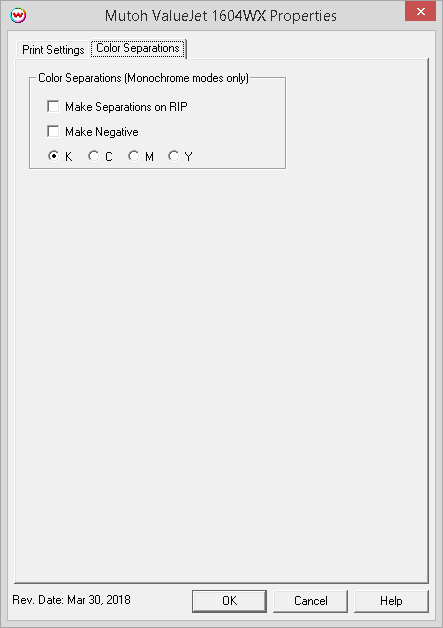
The Color Separations controls are only available if a monochrome mode has been selected on the Print Mode tab.
- Make Separations on RIP: This will cause the RIP to separate the image into CMYK plates.
- Make Negative: This inverts monochrome images when printed.
- KCMY: This allows you to print monochrome images directly to any one of the printheads. This is especially useful to eliminate overuse of a single printhead when printing only monochrome.