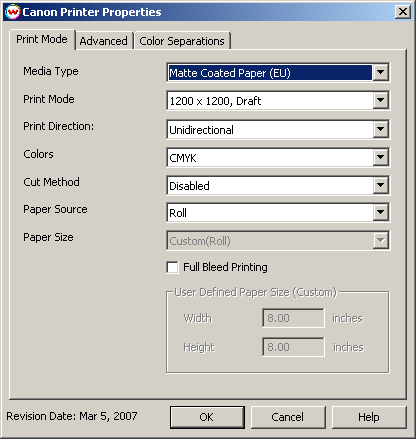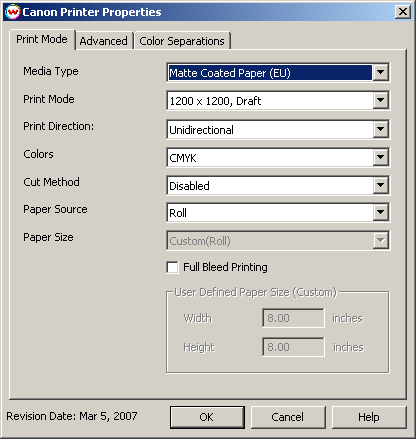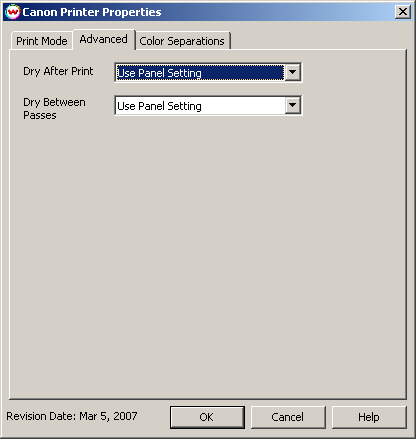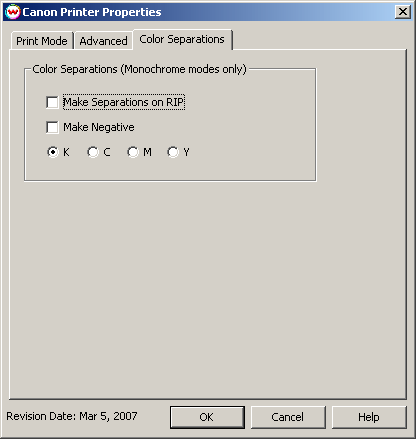Canon ImageProGraf iPF 500/600/700
March 6, 2007
Print Mode:
Pressing the button next to the Printer Model window on the Imaging Configurations screen will launch a control panel for this printer.
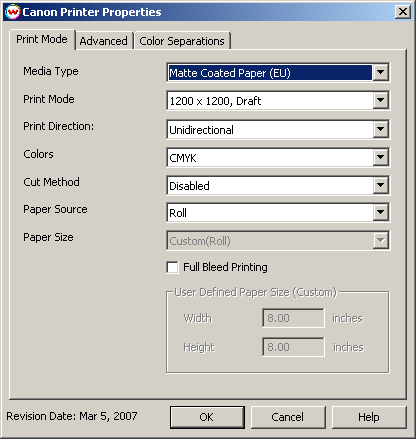
- Media Type:
You should select the Media Type before configuring the rest of your settings.
The Media Type you select will determine the Print Mode choices
that are available. If your media type is not listed select the closest match.
This setting must be the same setting as on the front panel of the printer.
- Print Mode:
Select the print mode (resolution and quality) that you would like to print at.
- Print Direction:
Print one direction (uni) for best quality. The autodirectional option may produce unpredictable results.
- Colors:
Select the inkset you would like to printer to use.
- Cut Method:
Select Disabled (printer will not cut after print), Enabled (printer will cut
after print), or Draw Line (a dashed line will appear where the printer would
have cut). See Note below
- Paper Source:
Select whether you have roll or sheet media loaded in the printer.
- Paper Size:
Choose the paper size. Only available when Manual Feed is selected as the paper source.
- Full Bleed Printing:
When enabled, this option allows you to print 3 mm outside of the margin of the
printer on each side of the media. When you select this option, increase the
size of your print so that it is 3 mm larger than the media width on each side.
This option only works when the following media widths are loaded:
- IPF700: 10", 14", 16", 20.28", 23.39", 24", 28.66", 33.11", 36"
- IPF600: 10", 10.12", 12.95", 14", 16", 16.54", 17", 20.28", 23.39", 24"
- IPF500: 10", 10.12", 12.95", 14", 16", 16.54", 17"
Advanced Settings:
When you click on Advanced Settings, the following properties page will be displayed:
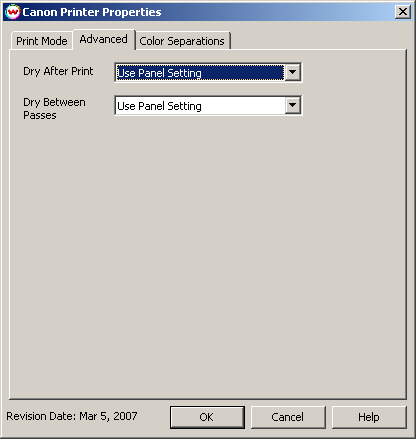
- Dry After Print: Select the amount of time you would like the printer to wait at the end of the
print before cutting or continuing.
- Dry Between Passes: If you are having ink drying problems on a media, you can add pausing
between each pass to allow the ink to dry.
Color Separations:
When you click on Color Separations, the following Properties page will be displayed:
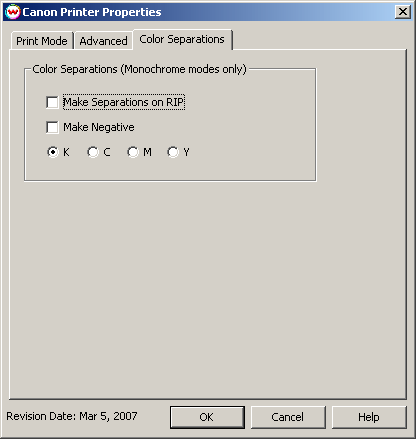
These controls are only available if a monochrome mode has been selected as the Ink Type.
- Separations on RIP: This will cause the RIP to separate the image into CMYK plates.
- Make Negative: This inverts monochrome images when printed.
- K, C, M, Y: This allows you to print monochrome images to any of the heads
in the printer. This is especially useful to eliminate overuse of a single
printhead when printing only monochrome.
Note about cutting:
Certain media types on the these models require that the user go to the front panel and press okay before the printer will cut
- iPF-500: Glossy Photo Paper 2 (Jpn), Semi-Glossy Photo Paper 2 (Jpn), Heavyweight Glossy Photo Paper (Jpn), Heavyweight SemiGlos Photo Paper (Jpn), Premium RC PhotoMatte (US), Photo Paper Hi Gloss (EU)
- iPF-600: Glossy Photo Paper 2 (Jpn), Semi-Glossy Photo Paper 2 (Jpn), Heavyweight Glossy Photo Paper (Jpn), Heavyweight SemiGlos Photo Paper (Jpn),
CAD Translucent Matte Film (Jpn), Premium RC PhotoMatte (US), Photo Paper Hi Gloss (EU), Instant Dry Glossy (EU)
- iPF-700: Glossy Photo Paper (Jpn), Semi-Glossy Photo Paper (Jpn), Heavyweight Glossy Photo Paper (Jpn), Heavyweight SemiGlos Photo Paper (Jpn),
CAD Translucent Matte Film (Jpn), CAD Clear Film (Jpn), Premium RC PhotoMatte (US), Photo Paper Hi Gloss (EU), Instant Dry Glossy (EU), Instant Dry Photo Paper Satin (EU)