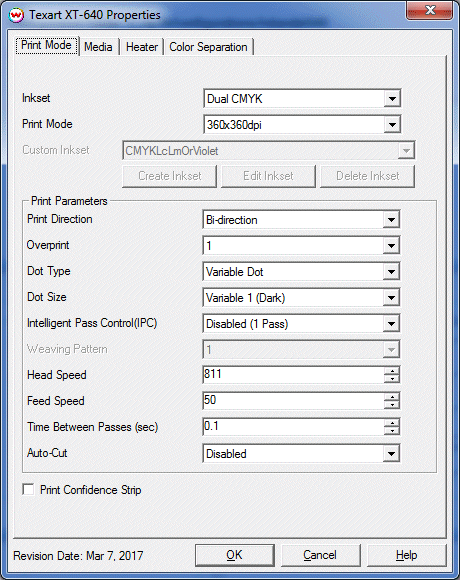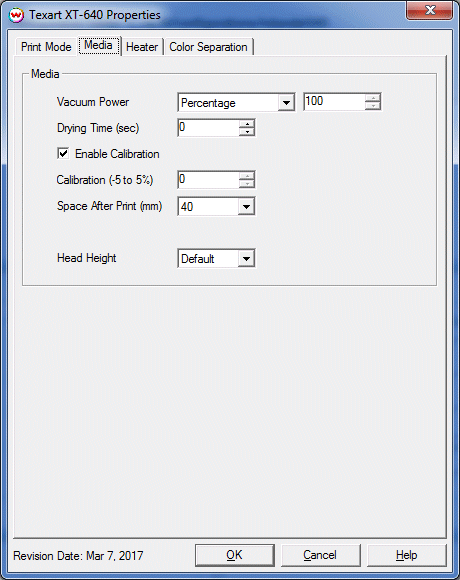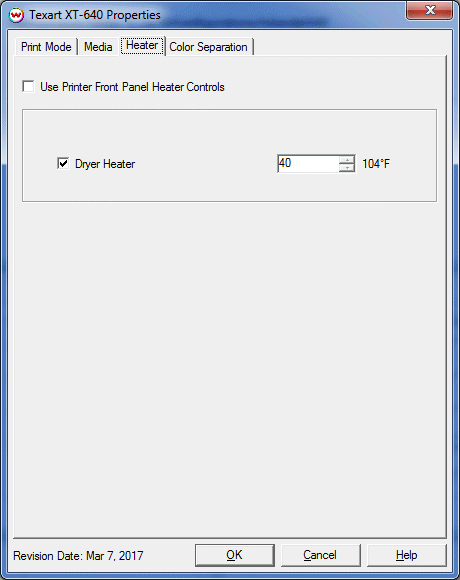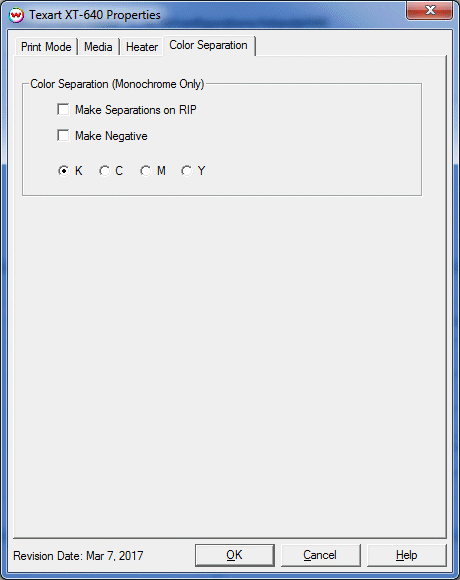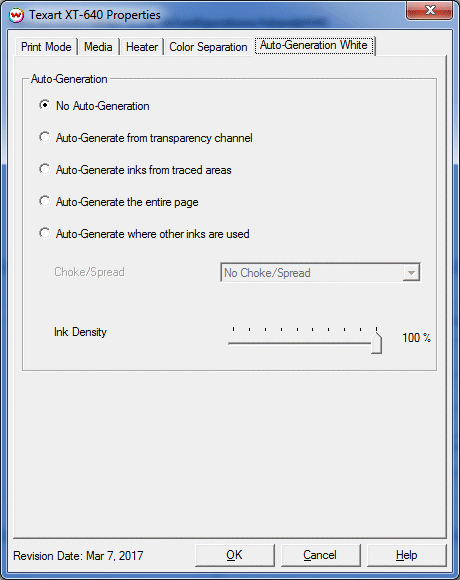Roland Texart XT-640
Roland Texart XT-640
March 7, 2017
Print Mode Options:
To launch the printer properties for this driver, choose 'Setup' from the 'Print' menu, then click on the 'Edit' button, and then click on 'Properties'.
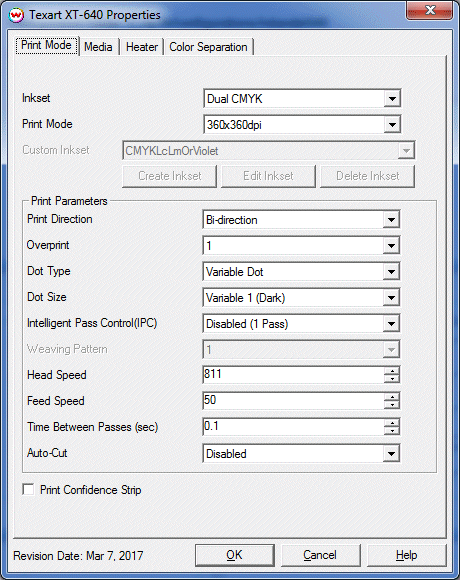
- Inkset: Select the desired inkset.
- Print Mode: Select the desired print resolution.
- Custom Inkset: Select the correct inkset, create, edit, and or delete inksets.
- Print Direction: Select Bi-direction or Uni-direction.
- Overprint: Select the desired overprint level. Setting this control to 2 will double the amount of ink printed.
- Dot Type: Select the dot type, either Variable or Fixed.
- Dot Size: Select the dot size.
- Intelligent Pass Control: This option uses Roland's Intelligent Pass Control feature and whether to print using the additional overlap.
- Weaving Pattern: Select the weaving pattern. The lower the number the better the quality.
- Head Speed: The head speed control allows you to slow down the head for higher-quality prints. This is also useful if the media has ink-drying problems. The Head Speed is dependant on pass count.
- Feed Speed: The feed speed control allows you to control the speed of the media as it is fed between passes.
- Time Between Passes: Allows you to specify the minimum time that a printhead pass will take. This may be necessary to slow down the printhead when there are excessive drying problems, or when printing separations onto film. For example, it may be necessary to increase the dot size to a larger dot to increase the maximum density. If that higher dot size does not dry quickly enough on the media, lowering the head speed and increasing the time between passes may slow down the printer enough for the ink to dry.
- Auto-Cut: If enabled, the sheet will be cut off at the end of the print.
- Print Confidence Strip: If enabled, the confidence strip will be printed.
Media:
The media controls are located on the second tab.
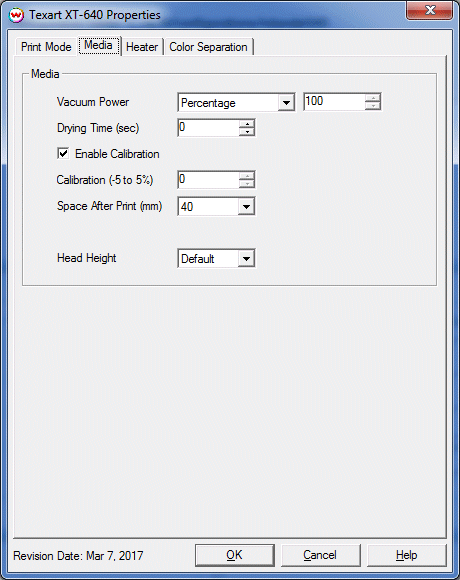
- Vacuum Power: Controls the suction on the media when printing. Media that tends to curl up when printing may require the 'Strong' setting.
- Drying Time: The number of seconds the printer waits at the end of the print. Media will be forwarded onto the Dryer Heater during the wait period.
- Enable Calibration: If enabled, this compensates for slippage of the media when feeding the media forward.
- Space After Print: Set the space after print. This value is in addition to any margins that are set.
- Head Height: This specifies what the head height should be when printing on the loaded media. If the physical head height is too low, a warning to change the head height will be displayed on the front panel of the printer before printing, and the user MUST physically change the head height on the printer. If the head height is higher than the software specifies, no warning will be given.
Heater:
The heater controls are located on the third tab.
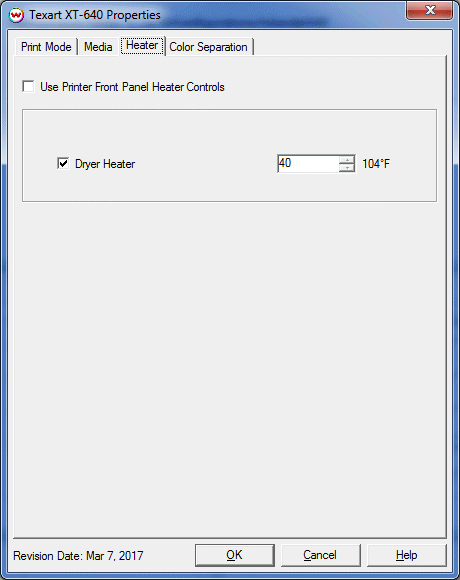
- Use Printer Front Panel Heater Controls: Check this control to use the heater settings configured on the front panel of the printer.
- Dryer Heater: Set the value for the dryer heater.
Color Separation:
The Color Separation controls are located on the fourth tab.
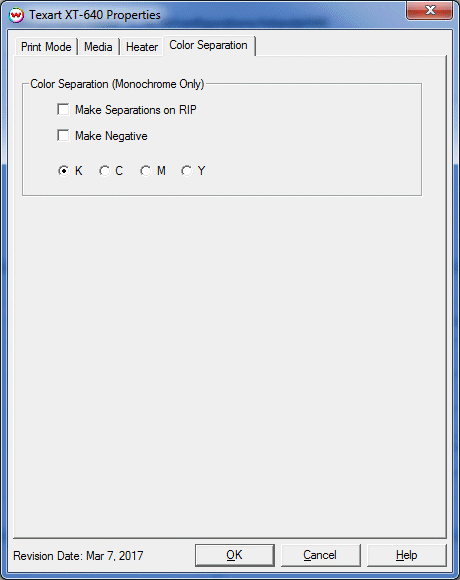
- Make Separations on RIP: This will cause the RIP to separate the image into CMYK plates.
- Make Negative: This inverts monochrome images when printed.
- KCMY: This allows you to print monochrome images to any of the heads in the printer. This is especially useful to eliminate overuse of a single printhead when printing only monochrome.
Auto-Generation:
The Auto-Generation controls are located on the fifth tab.
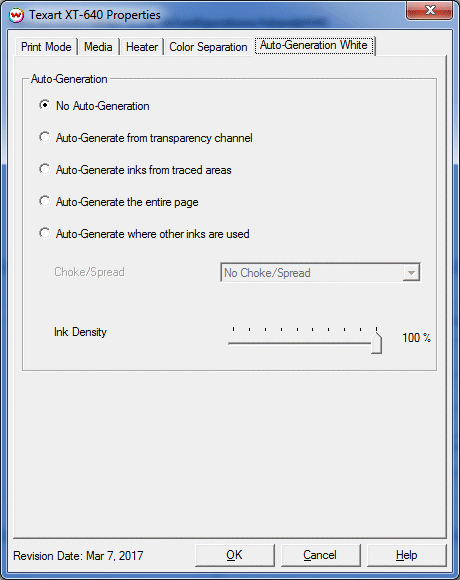
- No Auto-Generation: The unmanaged channel (white) is not printed unless specified through spot color replacement.
- Auto-Generate from transparency channel: The unmanaged channel (white) will print as an inverse of the alpha transparency channel.
- Auto-Generate ink from traced areas: The unmanaged channel (white) will be applied only to the traced areas that have been set using the Trace tab in the main SoftRIP interface.
- Auto-Generate the entire page: Prints the unmanaged channel (white) over the entire image.
- Auto-Generate where other inks are used: Prints the unmanaged channel (white) on all non-zero pixels(marked areas). In addition, a "choke" or "spread" may be selected.
Note: A choke shrinks the unmanaged channel (white) in relation to the printed area.
Note: A spread expands the unmanaged channel (white) in relation to the printed area.
- Ink Density: Set percentage of the unmanaged channel to be used. Can be set from 10% to 100%.
 Roland Texart XT-640
Roland Texart XT-640  Roland Texart XT-640
Roland Texart XT-640