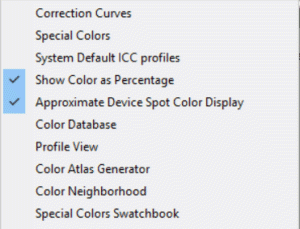
Wasatch SoftRIP implements the ICC profile standard for color management. This means that color is controlled by your color profiles and profiling software, not by your RIP. Wasatch profile view will help you to avoid letting your color profiles become an out-of-control "black box".
Wasatch provides powerful tools to enable you to import profiles and match color to within all the precision available from your color instruments and profiling software. Even so, not all color simulations are possible, and sophisticated users are familiar with the phrase "out of gamut". Many problems with color can be understood by visualization of the color gamut of your printer, and of the color spaces you're trying to match. The 3D profile viewer helps you visualize your available range of colors in 3D CIE L*a*b* color space, seeing which colors can be reached, and which will be "mapped" by your ICC profiles. It even provides an indication of the shape of the mapping that will be performed by your ICC profiles.
It lets you display three-dimensional, animated, plots of the color gamuts contained in your ICC profiles, allowing you to view two different gamuts at the same time for comparison. You can put a gray wrapper around one while viewing the colors of the other, to see exactly what's out of gamut. You can click directly on the image to spin it just like a video game, for a complete view and visualization of the relationship.
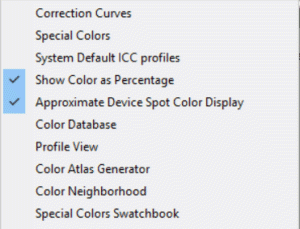
The Profile Viewer can be launched from the main Color menu of Wasatch SoftRIP, as shown above.
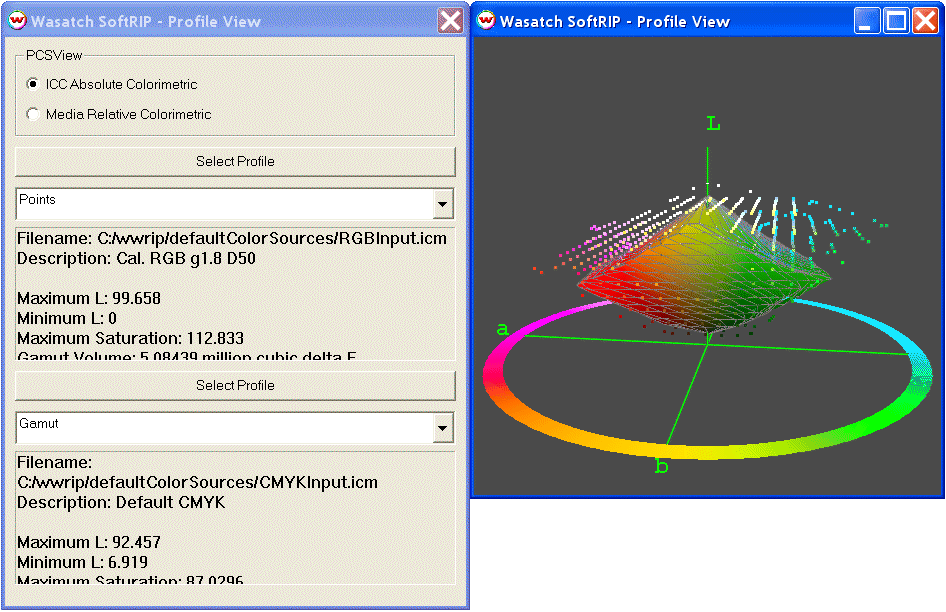
The animated view window displays the color gamut information with your choice of either 'ICC-absolute' or 'Media relative' 3D CIE L*a*b space. You can click and drag the animated view to position it for any view you'd like. Right click to get the menu shown above, which allows you to change the speed of the animation, and to increase or decrease the size of the 3D data display.
The above illustration shows a 'typical' RGB monitor profile as input profile with color points displayed, overlaid on a 'typical SWOP' CMYK output profile displayed as a 'gamut shell'. Note the display of 'Gamut Volume'. With an RGB input profile whose gamut volume is twice that of the CMYK output profile, we're able to confirm that fully half of the colors viewable on this monitor will undergo gamut mapping during printing. This is a fairly typical situation that is valuable to understand.
The display is in either 'ICC-Absolute' or 'Media Relative' colorimetric space. The ICC display shows Lab values relative to a 'perfect diffuser' or 'perfect white', while the 'Media Relative choice shows Lab numbers scaled such that an L of 100 corresponds to the paper. In this mode, the maximum L is always 100. These choices correspond to the Lab spaces defined in ICC profiles. Maximum saturation shown as an indication of the brightest color. It is the maximum distance of the gamut from the gray scale. Finally, gamut volume is shown to indicate the total volume of colors that are within gamut.
These windows initially launch with a display of your current ICC output profile shown as a gray "gamut shell", and with your current RGB input profile shown as colored points. This provides an instant view of all the colors which lie outside of the gamut of your current output profile. If you'd like to view other gamut relationships, simply click either of the buttons labeled 'Select Profile', to launch a menu of other selections.
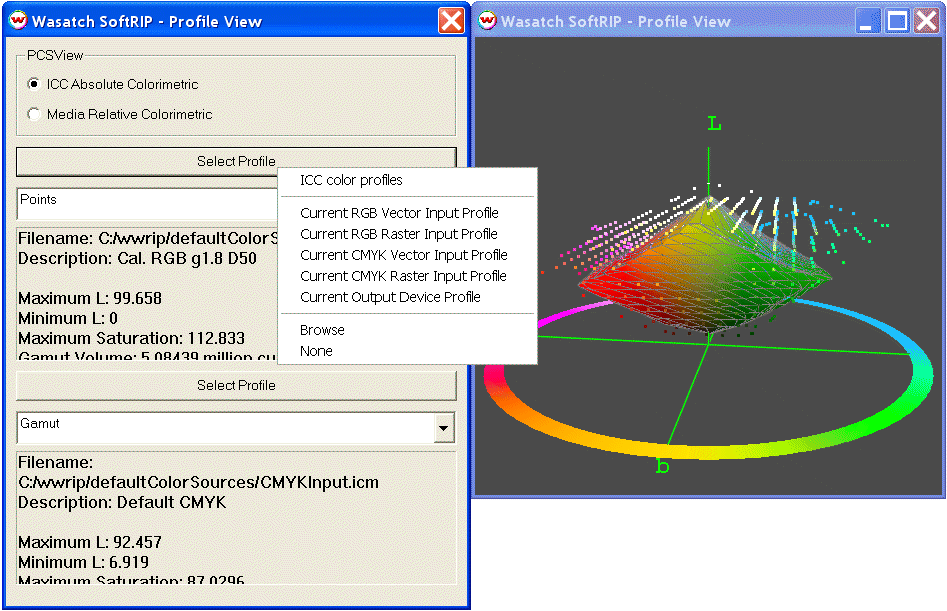
The 'Browse' selection in particular provides a powerful way of comparing printers, ink sets, devices to be simulated (proofing subjects), and other ICC profiles.
The profile viewer can also be launched from two other points within Wasatch SoftRIP. They are
When the view is launched by either of these means, a green 3D cross hair is added to the display, to indicate the position of the color in relation to the gamut displays. The following illustration was produced by clicking on 'pure' RGB yellow, and the green mark can be seen toward the top of the 3D display, which has been rotated by hand to make the mark clearly visible.
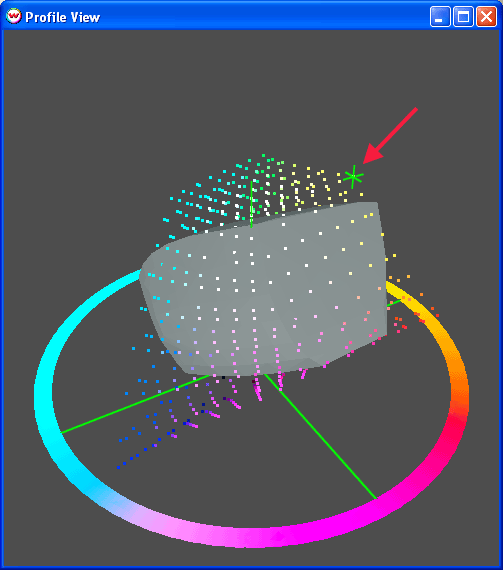
Note that this point, which lies at the 'yellow extreme' of the RGB input profile, lies well outside the gamut shell of the CMYK output profile. This makes it easy to see at a glance when colors can't be achieved by the current output profile.
It is common to speak of the four ICC rendering intents as if they are clearly specified, but the fact is that the ICC is very vague about gamut mapping, indicating that details are up to the producer of the ICC profiles. There are a few critical things to understand about gamut mapping:
The 'mapping' button in the Wasatch profile view provides a view of how values from throughout Lab space will be remapped by any given rendering intent in your color profile.
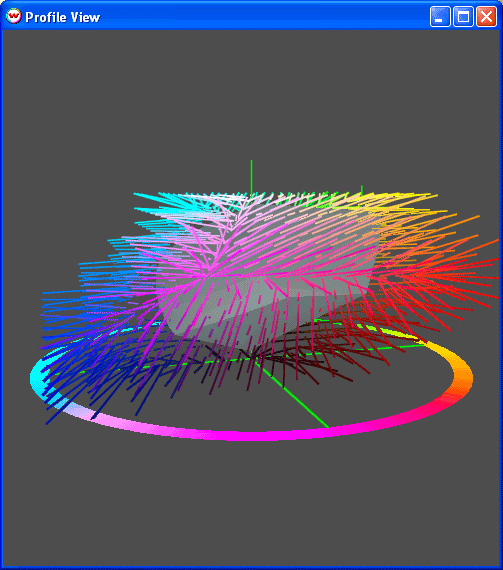
In the above illustration, the same profile has been selected for both entries, with one entry showing the gray 'gamut shell', and the other showing the gamut mapping that will be performed with an 'Absolute Colorimetric' rendering intent. This provides a nice view of how all out-of-gamut colors will be remapped.
The outer points of the lines represent the color being requested, the inner points of the lines represent where the color will be mapped by the ICC profile, while the lines themselves simply connect the points to give some indication of the direction of the mapping. Notice how this particular profile tends to map out-of-gamut colors along lines that are more horizontal than the line to the nearest point in gamut. This tends to increase the accuracy of color lightness at the expense of accuracy in color saturation. This is just one of the myriad mappings that are possible for any rendering intent, even while staying within the ICC specification.
Because the mapping of out-of-gamut colors is so vaguely specified by the ICC, it is a fundamental point to consider when comparing ICC profiling software.