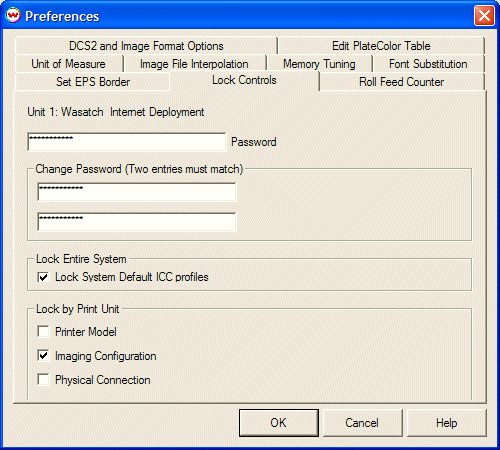
Illustration 1: Main Locking controls
SoftRIP's Set Up menu allows you to select multiple print modes for most printers, as well as multiple combinations of inks and substrate. This creates the potential for wide variations in color and image quality behaviors, especially in shops in which many users share SoftRIP. SoftRIP's locking key controls provide some control for this problem.
Lock Controls is found on the Preferences window under the main File menu.
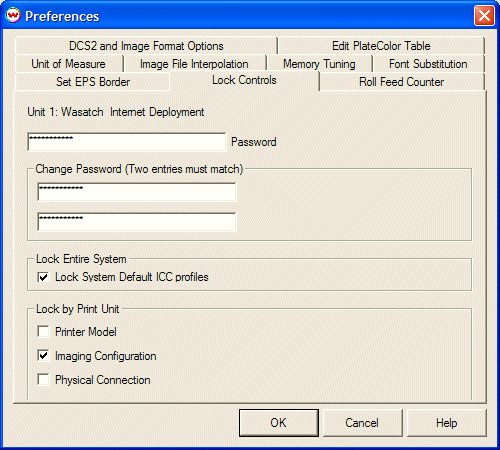
Illustration 1: Main Locking controls
Checking "Lock System Default ICC Profiles" locks that window. This lock can also be enabled or disabled with the Lock button on the "System Default ICC Profiles" window (Illustration 2).
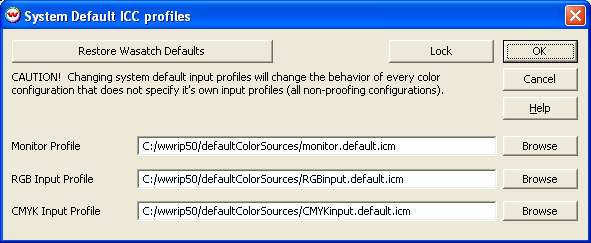
Illustration 2: Locking System Default Profiles
Checking the "Lock by Print Unit" boxes affects the current print unit as follows:
Changes to these settings can only be made if a valid password has been entered in the password field. Otherwise, the OK button will issue a warning, with no other effect.
If a valid password has been entered, and a new password has been entered identically in the Change Password box, the new password will take effect.
When Wasatch SoftRIP is installed, the password is: pass
If you lose or forget your password, contact Wasatch customer service at wct@wasatch.com for instructions on resetting to 'pass'. This password protection will discourage casual resetting of the controls, but it is not secure against even the most casual 'hacking'.
The password set in this window also controls the Lock Imaging Configuration window which is launched from the Lock/Unlock button on the Imaging Configuration screen.
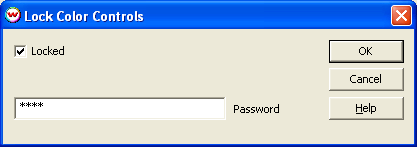
Illustration 3: Lock Imaging Configuration controls
Imaging Configurations are shipped "pre-locked". You will not be able to make changes to the Configurations shipped with SoftRIP. When you modify an Imaging Configuration and rename it, you create a new Configuration that can be Locked or Unlocked.