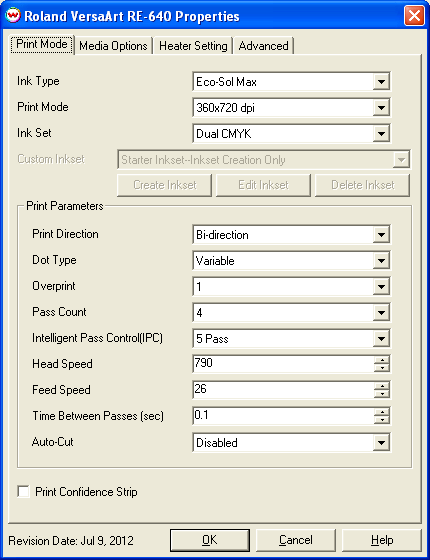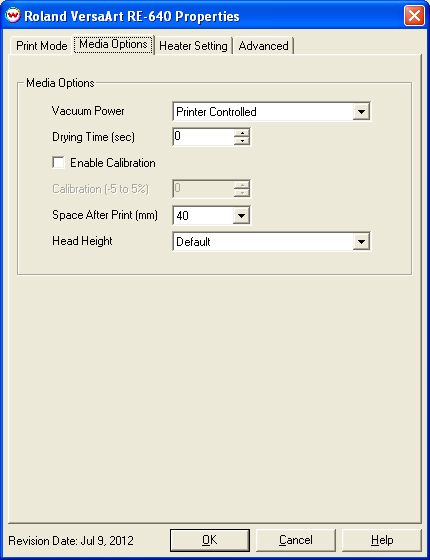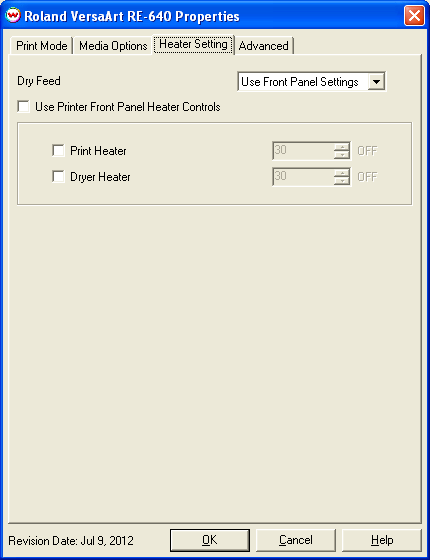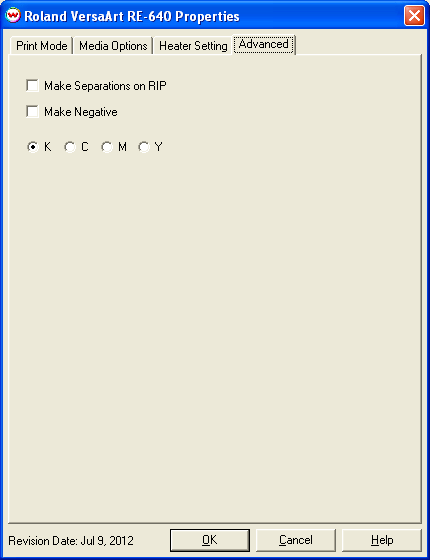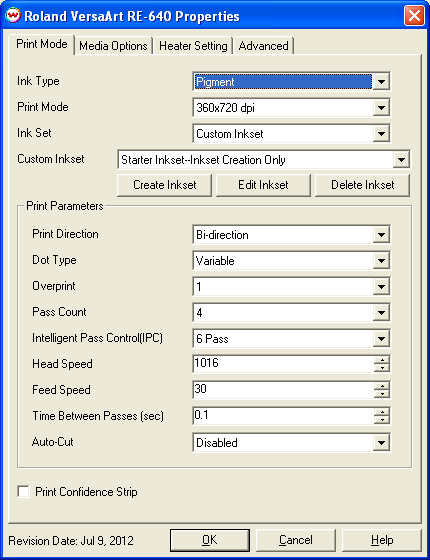Roland VersaArt RA-640/RE-640
Roland VersaArt RA-640/RE-640
July 9, 2012
Print Mode:
If you click on the Properties button next to the Printer Model window on the Imaging Configuration screen, the following control panel for this printer will be displayed:
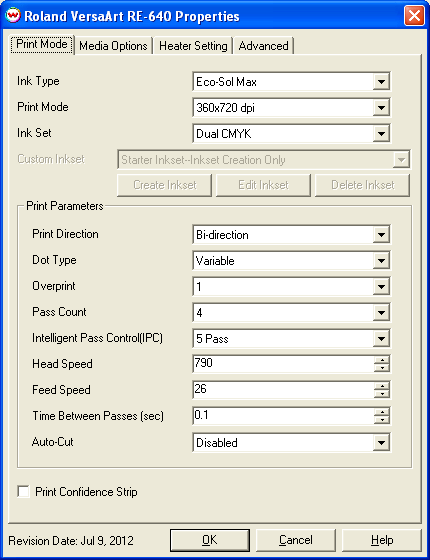
- Ink Type: Choose the installed ink type. (Pigment or Eco-Sol)
- Print Mode: Choose resolution.
- Ink Set: Choose ink sets.
- Print Direction: The head printing direction can be unidirectional or bidirectional.
- Dot Type: Various dot sizes can be selected. Not all dot sizes are available for every resolution.
- Overprint: The number of times each area is printed over. A setting of 2 would double the ink.
- Pass Count: Allows you to specify the number of passes the head will make over a particular line. A higher pass count has a better quality but a slower print speed.
- Intelligent Pass Control: This option uses Roland's Intelligent Pass Control feature and whether to print using the additional overlap.
- Head Speed: The head speed control allows you to slow down the head for higher-quality prints. This is also useful if the media has ink-drying problems. The Head Speed is dependant on pass count.
- Feed Speed: The feed speed control allows you to control the speed of the media as it is fed between passes.
- Time Between Passes: Allows you to specify the minimum time that a printhead pass will take. This may be necessary to slow down the printhead when there are excessive drying problems, or when printing separations onto film. For example, it may be necessary to increase the dot size to a larger dot to increase the maximum density. If that higher dot size does not dry quickly enough on the media, lowering the head speed and increasing the time between passes may slow down the printer enough for the ink to dry.
- Autocut: If enabled, the sheet will be cut off at the end of the print.
- Print Confidence Strip: If enabled, the confidence strip will be printed.
Media Options:
When you click on the Media Options tab, the following properties control panel will be displayed:
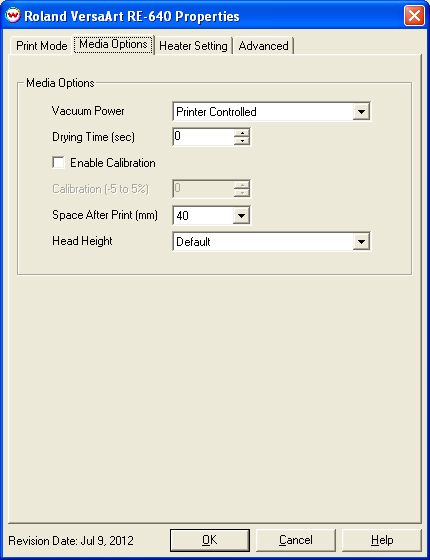
- Vacuum Power: Controls the suction on the media when printing. Media that tends to curl up when printing may require the 'Strong' setting.
- Drying Time: The number of seconds the printer waits at the end of the print.
- Enable Calibration: If enabled, this compensates for slippage of the media when feeding the media forward.
- Space After Print: Set the space after print. This value is in addition to any margins that are set.
- Head Height: This specifies what the head height should be when printing on the loaded media. If the physical head height is too low, a warning to change the head height will be displayed on the front panel of the printer before printing, and the user MUST physically change the head height on the printer. If the head height is higher than the software specifies, no warning will be given.
Heater Setting:
When you click on the Heater Setting tab, the following properties control panel will be displayed:
Note: These controls are only available when the 'Ink Type' on the 'Print Mode' tab is set to 'Solvent'
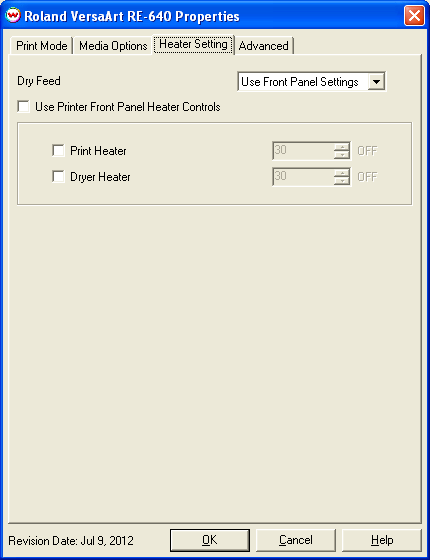
- Dry Feed: Controls if the media is advanced to the dryer heater after printing.
- Use Printer Front Panel Heater Controls: When enabled, all heater control is performed on the front panel. When disabled, the following controls will be active.
- Print Heater: Warms the media before is passes over the platen.
- Dryer Heater: When checked, sends the dryer command to enable the dryer.
Advanced:
When you click on the Advanced tab, the following properties control panel will be displayed:
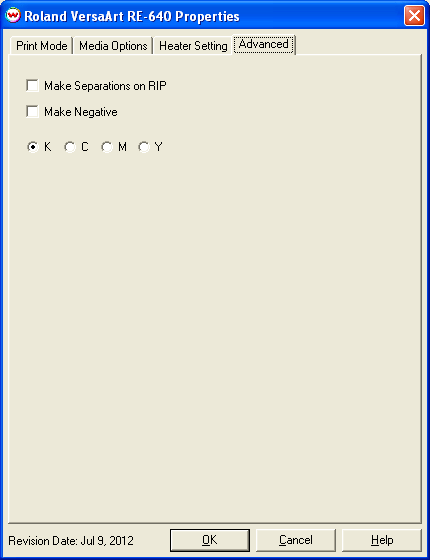
The Advanced controls are the same as those of other printers, and are only available if a monochrome mode has been selected on the Print Mode tab.
- Make Separations on RIP: This will cause the RIP to separate the image into CMYK plates.
- Make Negative: This inverts monochrome images when printed.
- KCMY: This allows you to print monochrome images to any of the heads in the printer. This is especially useful to eliminate overuse of a single printhead when printing only monochrome.
Custom Ink Set:
If the additional ROLANDRA640HIFI code has been enabled, then the Print Mode window will offer the ability to create HiFi Inksets. Below shows the modified Print Mode window.
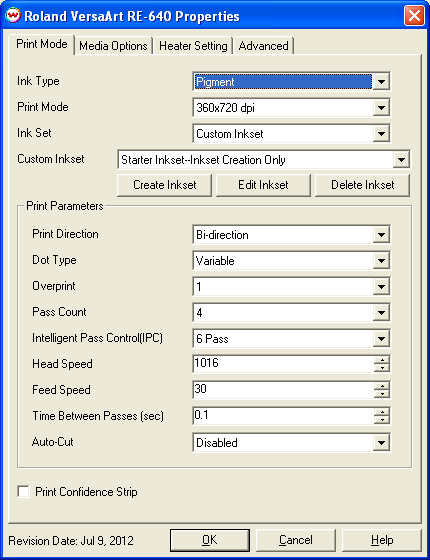
For more information on creating custom inksets and using the Passes control, click here.
 Roland VersaArt RA-640/RE-640
Roland VersaArt RA-640/RE-640 Roland VersaArt RA-640/RE-640
Roland VersaArt RA-640/RE-640