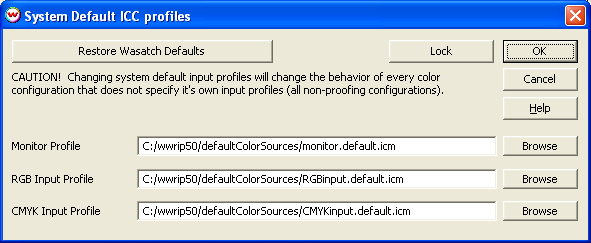
The stock Imaging Configurations used by Wasatch SoftRIP do not contain input profiles. Rather, they refer to the default input profiles which are contained in the /wwrip/DefaultColorSources folder on your hard drive. These input profiles control:
A full discussion of input profiles and how to change them for specific jobs will be found at Color Transforms. The topic of the discussion below is to show advanced users how to change the system defaults.
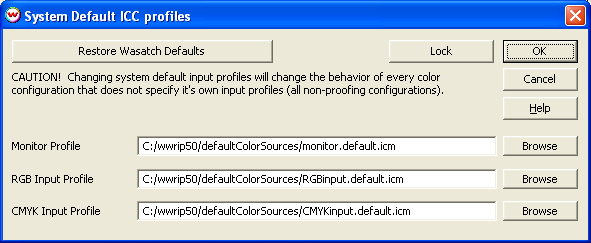
The window shown here is launched from the Color menu on the main screen of Wasatch SoftRIP. Select "System Default ICC Profiles" from that menu. The bottom two windows on this menu allow you to browse your files in order to select the relevant ICC profiles for RGB and CMYK input data.
The top window, labeled Monitor Profile, allows you to import a custom monitor profile. This profile will control your display, instead of the generic default profile shipped by Wasatch. Selection of the proper ICC profile will allow you to "soft proof", which refers to the process of bringing your monitor screen as close as possible to a representation of the final output.
Substitution of your own input profiles will match all of Wasatch's Imaging Configurations to the behavior you're looking for in your workflow, whether that is a particular SWOP proofing behavior, the RGB space used by a particular digital camera or scanner, or anything else you wish. This behavior is controlled by the new input profiles you have selected.
Remember: changing the default profiles in this menu will change the color behavior on every job (unless you change the individual input profiles for that job on the Color Transforms screen.
It is easy to return to Wasatch’s default input profiles by clicking on the Restore Wasatch Defaults button in the upper left of the System Default ICC Profiles menu.
When using ICC workflows, an accurate device profile of your printer, inks, and paper is essential, but it is only half the battle. Color is also controlled by your choice of ICC input profile, which determines what color device will be 'simulated' by your prints. This can be a profile of your monitor, a SWOP proofing system, a particular digital camera or scanner, or of anything else whose color you would like to match.
Different input profiles are key to achieving different goals in color reproduction. For example, a profile of a SWOP proofing, such as the default CMYK input profile shipped with Wasatch SoftRIP, will accurately reproduce process colors, but it can produce "dusty" looking blacks on most inkjet printers. Accurate profiles of display monitors are also limited in gamut, producing accurate reproductions of screen displays, but prints that are less bright than is possible. Small adjustments to this type of profile can produce far greater density ranges and more-pleasing pictures.