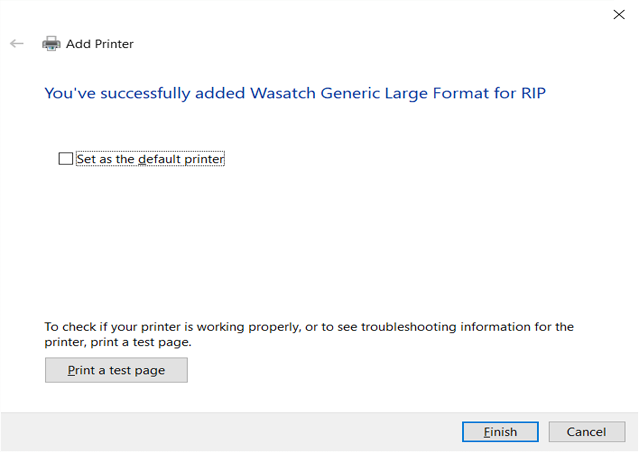Wasatch Port Redirector:
Wasatch Port Redirector provides a way of creating PostScript files from any Windows application program by using the application's 'Print' option. This is a convenient way of transferring files from various applications into Wasatch SoftRIP. The Port Redirector also integrates seamlessly with Wasatch SoftRIP's Server Mode, to automatically process and print files directly out of any Windows application.
The Wasatch Port Redirector works by printing through a Postscript Printer Driver (PPD), connected to a Windows port, that outputs files directly to an output folder of your choice. You can create a maximum of 64 Wasatch ports.
NOTE: It is not necessary to have the Wasatch SoftRIP program installed on the computer to use the Wasatch Port Redirector.
Basic Installation
To install Wasatch Port Redirector, use the link above to download the Wasatch Port Director. Extract then open the appropriate folder for your specific operating system, whether it is 32-bit or 64-bit. Run setup.exe.
After running setup, the following screen will appear:
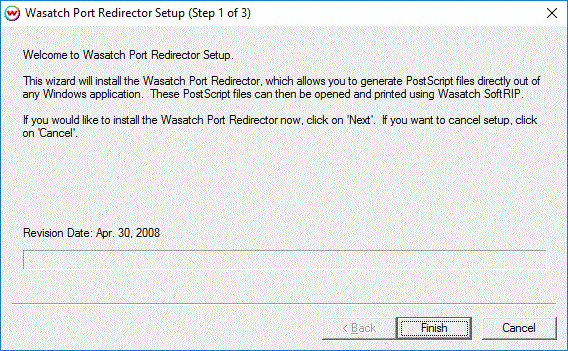
Click on Finish, which will copy some files to your hard drive and add some entries to the Windows Registry. After it finishes copying the necessary files, the following message will be displayed, notifying you that you now need to reboot to complete the installation:
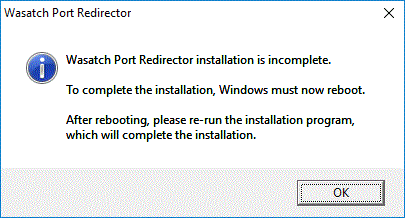
After you click OK, the following message will be displayed:

When you click on Yes, Windows will restart. After Windows has finished restarting, run setup.exe from the Wasatch Port Redirector folder from your Wasatch SoftRIP install source again. The following screen will then appear:
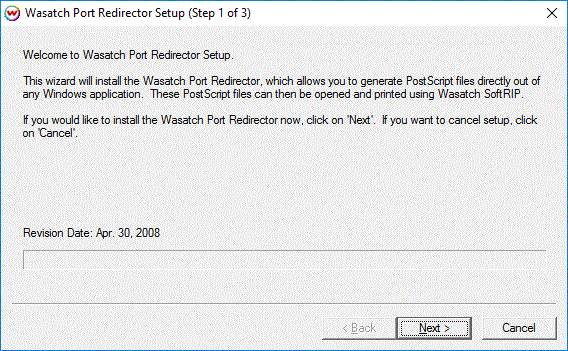
Click on Next. The following screen will appear:
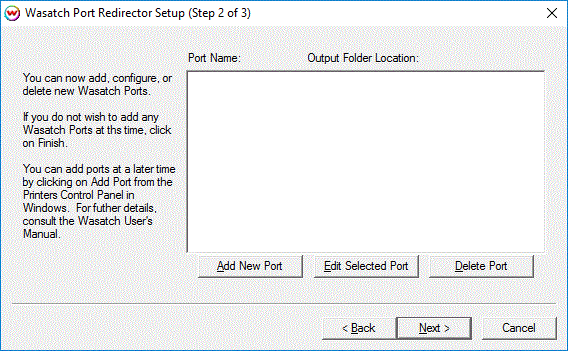
You now need to add a 'port name' to identify a folder on your hard drive to which the output files will be copied. To add a port, click on Add New Port. The following window will pop up:
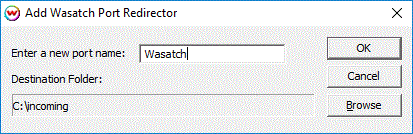
Enter a name to identify this folder, ie. Incoming. Click on Browse to browse for a folder using the following window:
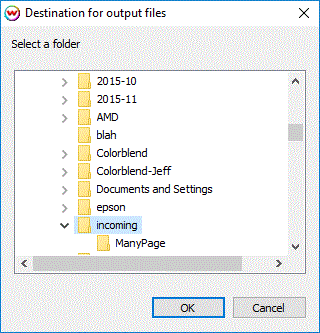
The folder(s) that you set up will then be displayed in the box as shown below. If you make an error, you can select a port and click on Edit to make changes, click on Delete to remove the port from the system.
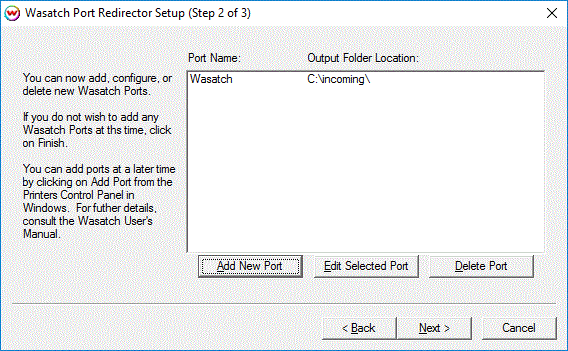
After you click on Next, you will be given the option to install a 'generic' PPD, and assign the output folder to this PPD. This 'generic' PPD will be sufficient for most users. If you would like to set up the PPD for your specific printer, click on 'No', and see the section, Installing a printer-specific PPD..
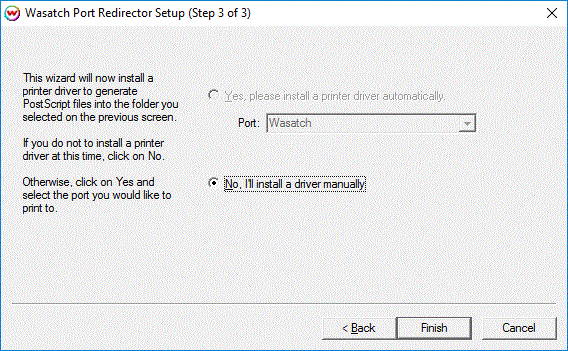
Configuring Wasatch Ports
To re-configure a Wasatch Port, select the port that you would like to configure, and then click on 'Edit Selected Port'. You may change the destination folder, but not the name of the port. If you want to change the name of the port, delete it, and use 'Add New Port'.
To delete a Wasatch Port, click on Delete Port. You may not delete a port if a printer currently has that port selected as its output port. If this is the case, go to control panel in Windows, access devices and printers (or the equivalent if it is named differently in your Windows), choose the 'for RIP' printer, right click and choose printer properties. Click on the ports tab and move from the 'Wasatch' created port to a different port, such as FILE. Then press OK. You will then be able to choose 'Delete Port'
Installing Printer with Wasatch PPD
Open Control Panel. Choose 'Printers and Scanners'. Click on 'Add a Printer'. A window will open and start to scan installed printers. Click on 'The printer that I want isn't listed'. Press Next.
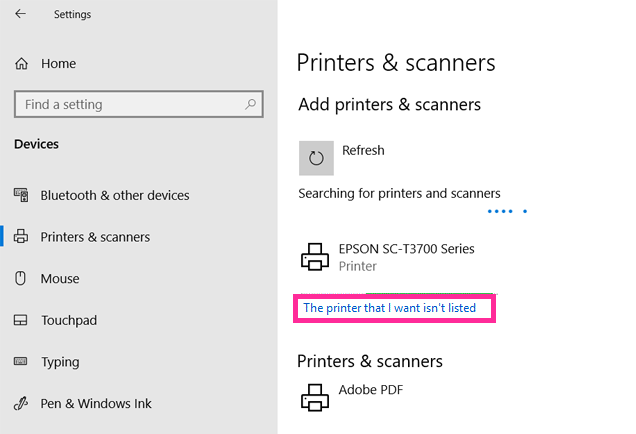
On the 'Find a printer by other options' window, choose the last option 'Add a local printer or network printer with manual settings'. Press Next.
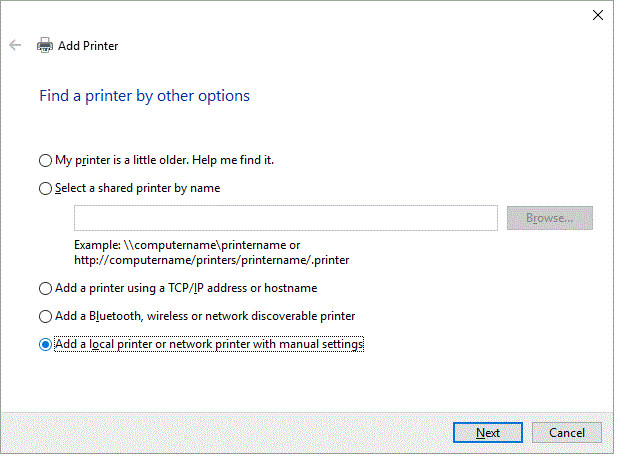
On the 'Choose a printer port' window, choose the 'Use an existing port' option. Click on the dropdown and choose the recently created Wasatch Port. For more information on adding or configuring a Wasatch Port, see the topic Configuring Wasatch Ports. Click Next.
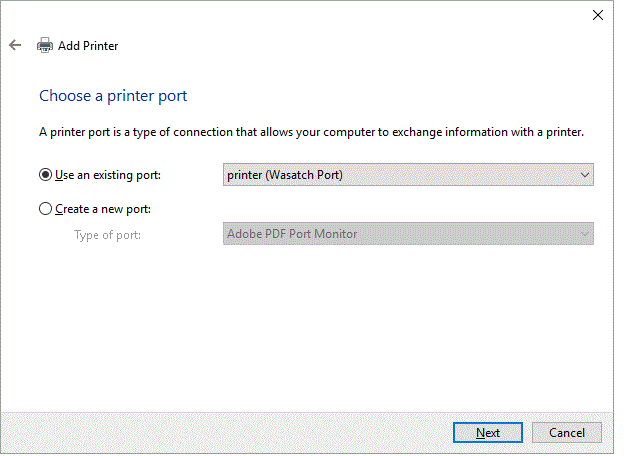
The 'Install the printer driver' window comes up next. Click on the 'Have Disk' button.
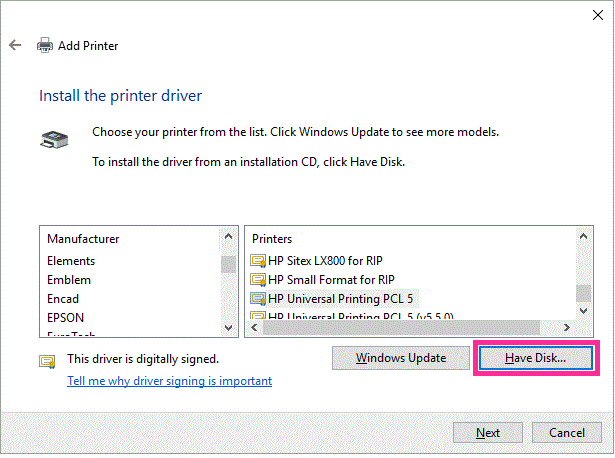
Browse to the PPD's folder that was previously downloaded using the link at the top of this page. Go into the folder labeled 'Win 10-8-7-Vista' and click on the printer.inf entry. Press Open, then OK.
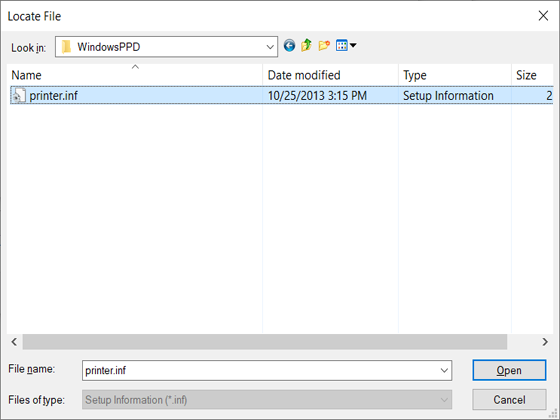
Once the printer.inf file is selected the 'Install the printer driver' will re-appear and you can choose your manufacturer of printer, then select the 'for RIP' entry that matches your printer. For example, the Epson Stylus Pro 7890 for Rip has been chosen in the following illustration. Press Next.
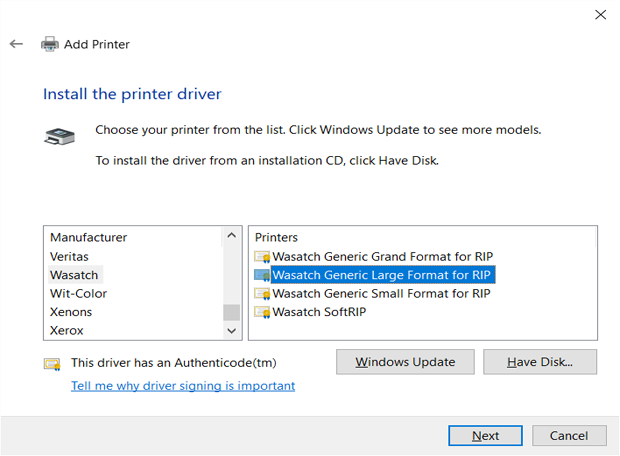
The next window 'Type the printer name' will display the For RIP printer name, unless it needs to be modified, Press Next.
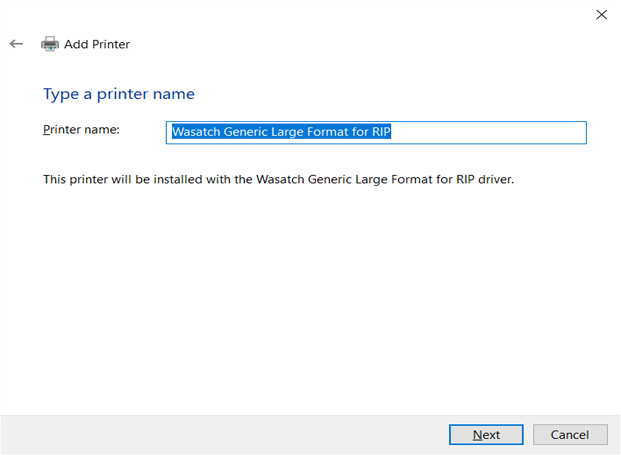
Select 'Do not share this printer' on the Printer sharing window. Press Next.
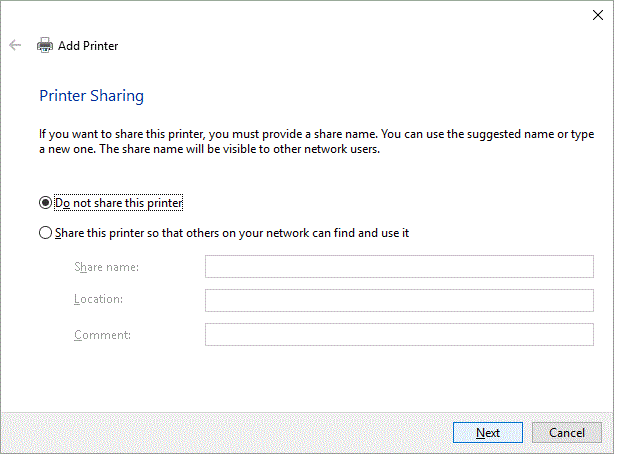
Once the printer driver is installed, you will get a window stating that the printer is installed, there will be the option to 'Set as the default printer', uncheck this option. Click Finish.