Installation of the Epson Dashboard
First time using the Epson Dashboard:
In the Epson Edge Dashboard you will need to register the printer before downloading the media settings.
After starting the Epson Edge Dashboard, your printer should be automatically registered. However, if the printer is not automatically registered then register it manually. To register your printer manually, go the Printer Registration screen.
Note: This screen is displayed upon starting up Epson Edge Dashboard for the first time. Click Add Search to begin a search for any printers to register. Printers that are found are added to the printer list.
Installation:
After the installation files have been unzipped into a temporary directory, the Epson Dashboard Wizard will open.
Click Next to begin the installation.
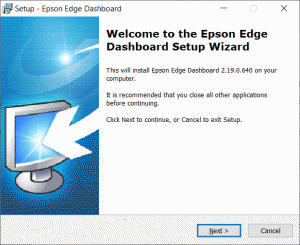
Accepting the terms of the license agreement is required before the Epson Dashboard can be installed.
Select the appropriate choice and click Next.

Click Install for the setup wizard to begin the installation.
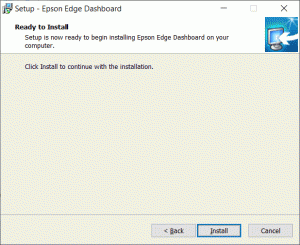
Once the Epson Dashboard has been installed the window to the right will be displayed.
Click Finish to close the Epson Dashboard wizard.
The program can now be opened from the main Windows programs list.
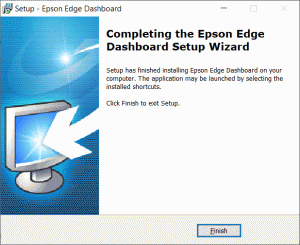
After clicking "Finish", the installation of the Epson Edge Dashboard is complete.
You can now close this window.
