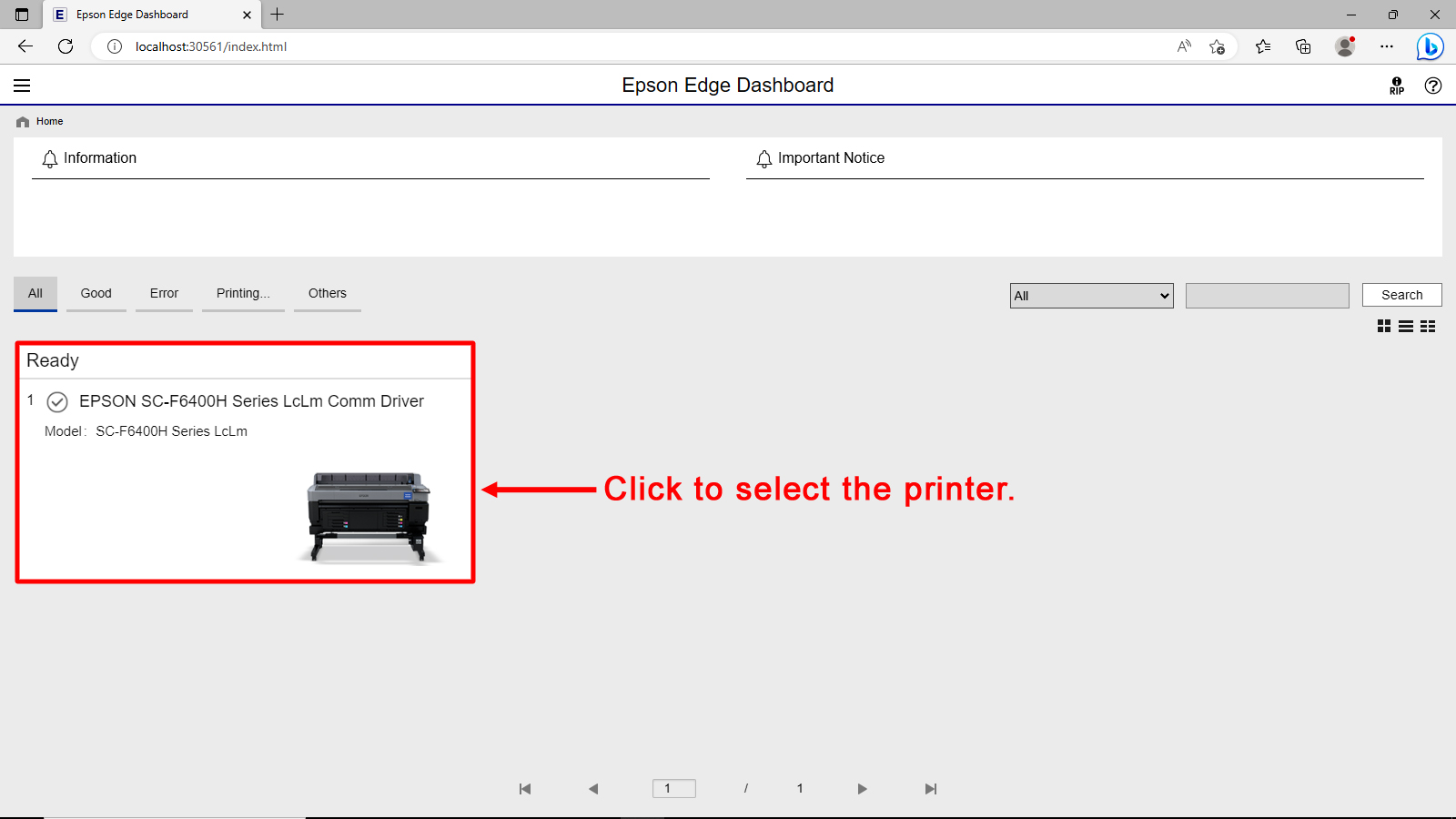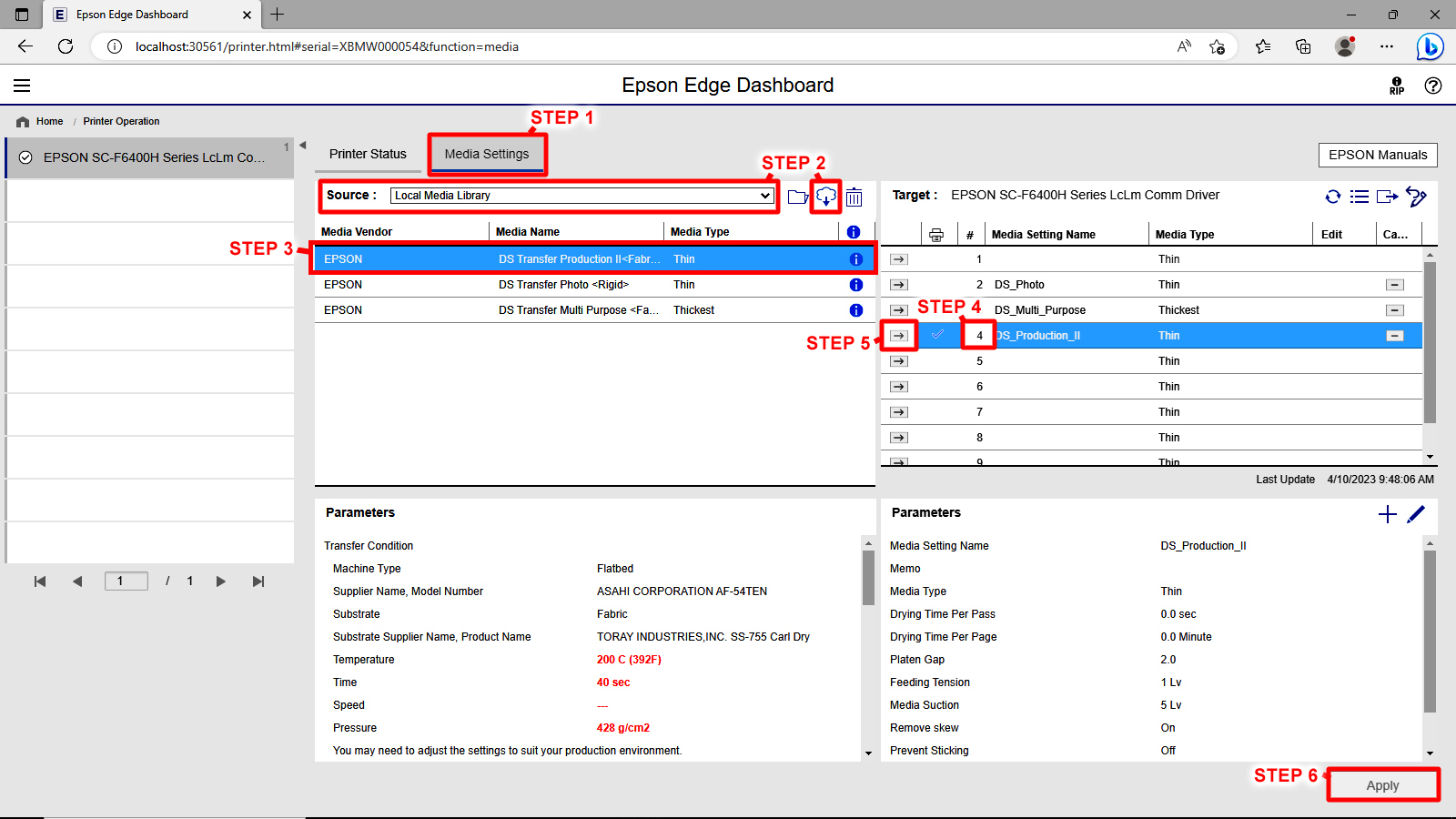Download F6400/F6400H Media Settings using the Epson Edge Dashboard

Downloading Media Settings into the Epson Dashboard:
You can download media settings to the printer by using the Epson Dashboard.
From the Dashboard's home screen, select the printer (see illustration 1).
illustration 1
The steps below are for downloading, selecting, and installing media settings onto the Epson printer (see illustration 2).
-
- Step 1: Switch to the Media tab.
- Step 2: With Source set to Local Media Library, click the Cloud icon to search for available media settings then download.
- Step 3: Select the appropriate settings.
- Step 4: Choose the slot to copy the media settings into. If the slot selected already contains media settings then they will be overwritten by the new settings.
- Step 5: Click the arrow icon to transfer the media settings into the target slot.
- Step 6: Click Apply to accept(save) the media settings transfer.
illustration 2